¶ Introduction
If you have an Ubie you can start pairing various devices with your Qbus Control installation.
To add Ubie devices, we go to Settings and choose Installations (1). We choose our Ubie (2) to add devices here.
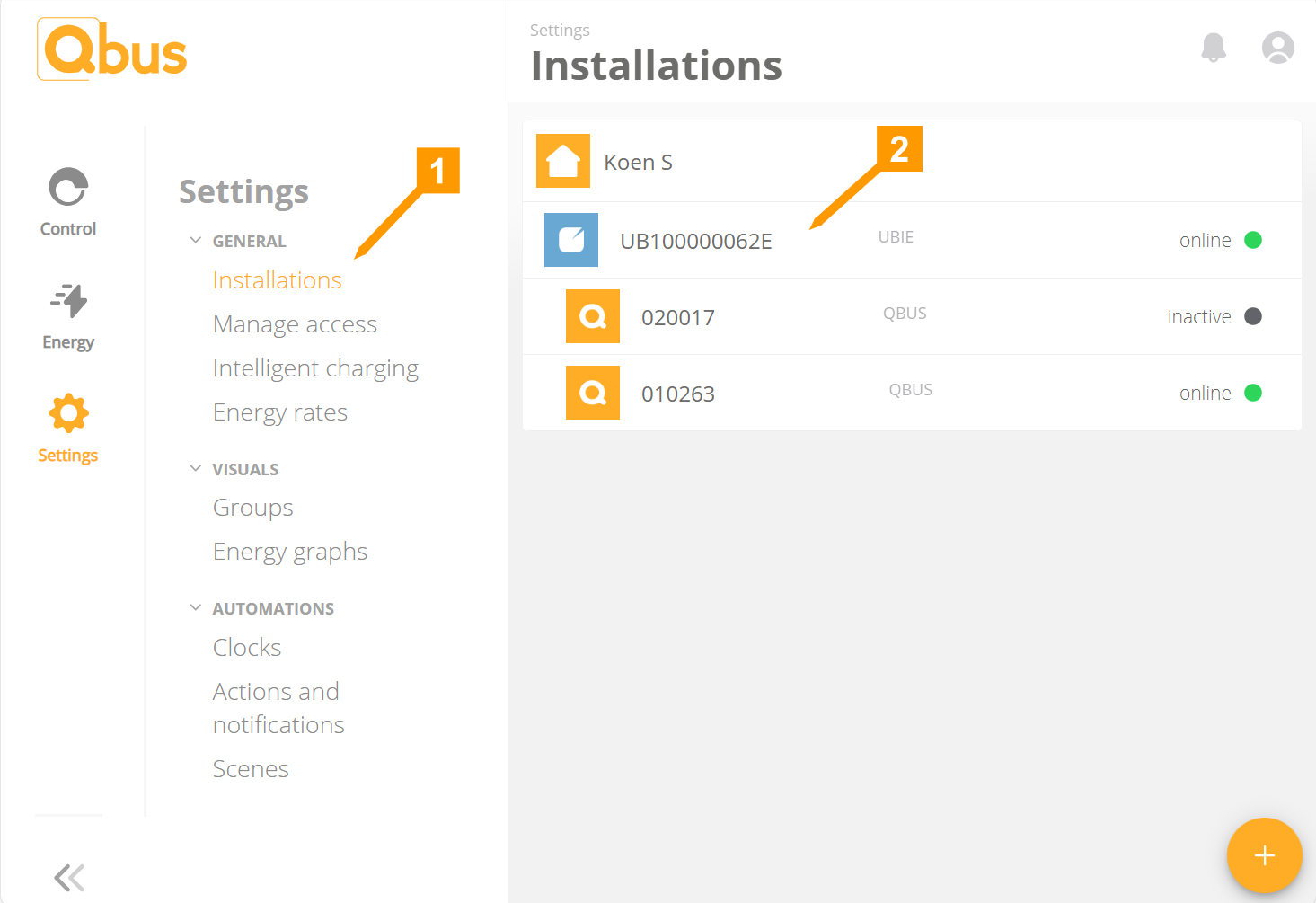
Click on '+' at the bottom (1).
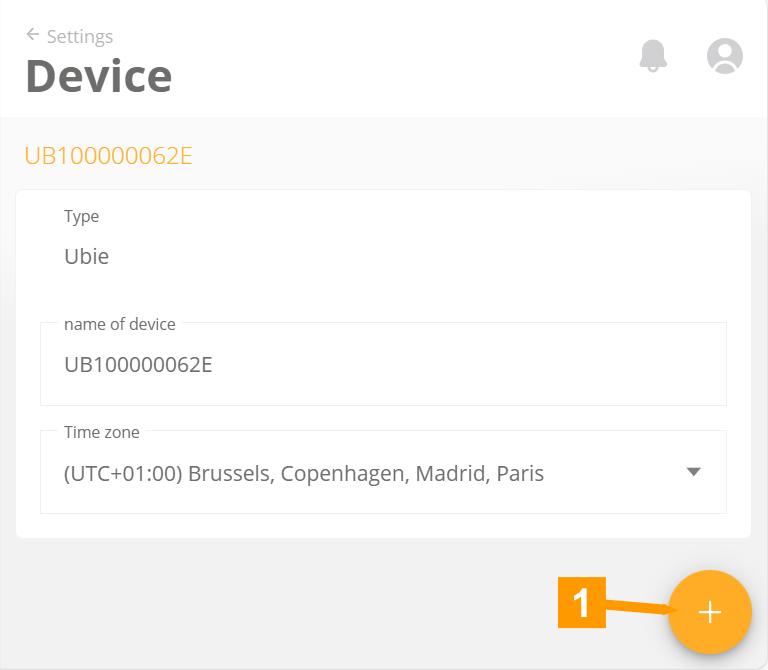
We now get a screen where we can choose which device we wish to pair with our Ubie.
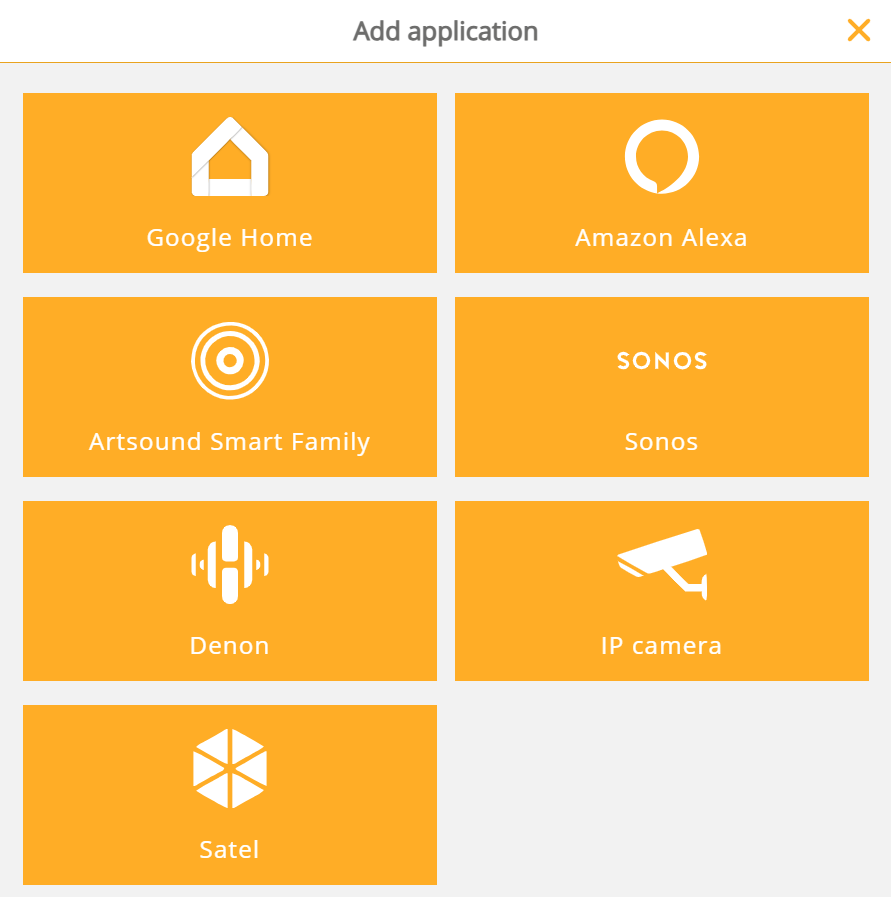
¶ Qbus
Ubie will automatically detect all controllers on the network. In some cases, it is not recommended to link your controller to your Ubie. If you wish to have the ability to pair your controller with other Ubie devices it must be activated.
Click on a controller to continue.
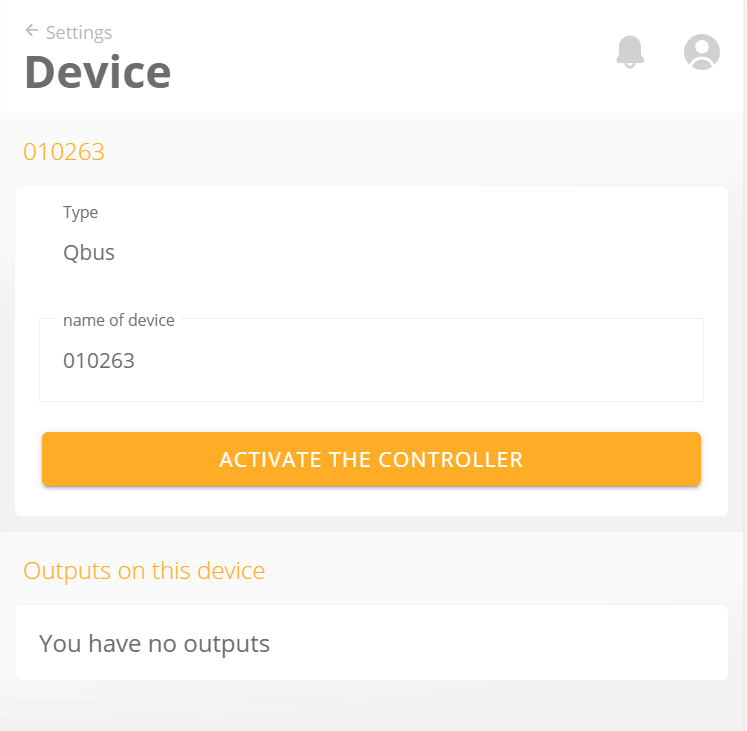
Click Activate controller to activate the controller for the Ubie.
A new message with a progress bar will show you the progress of the activation process:
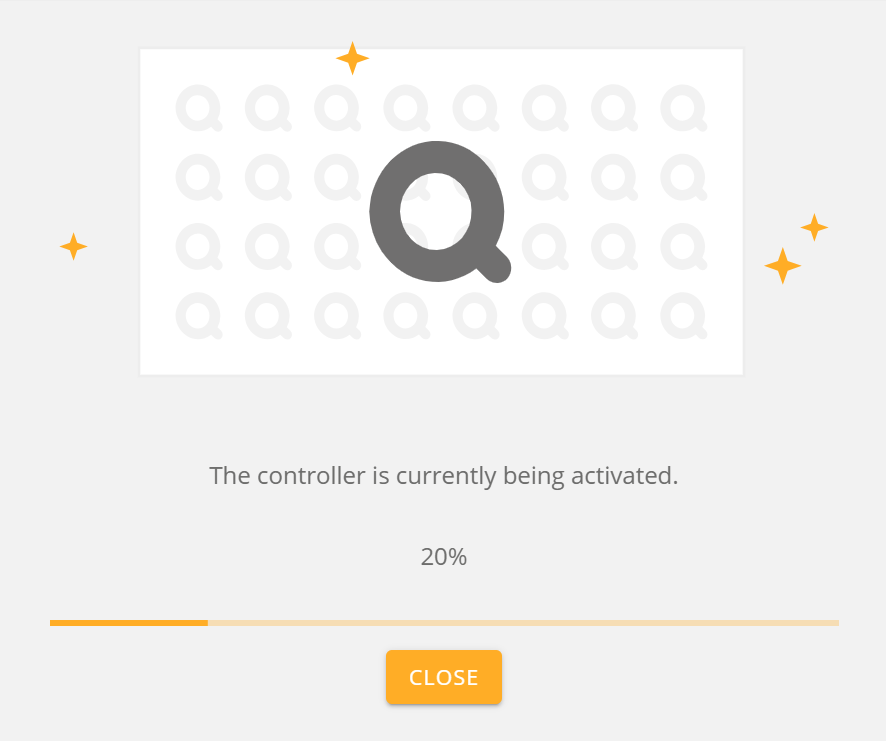
Once the process reaches 100% you can click the Close button.
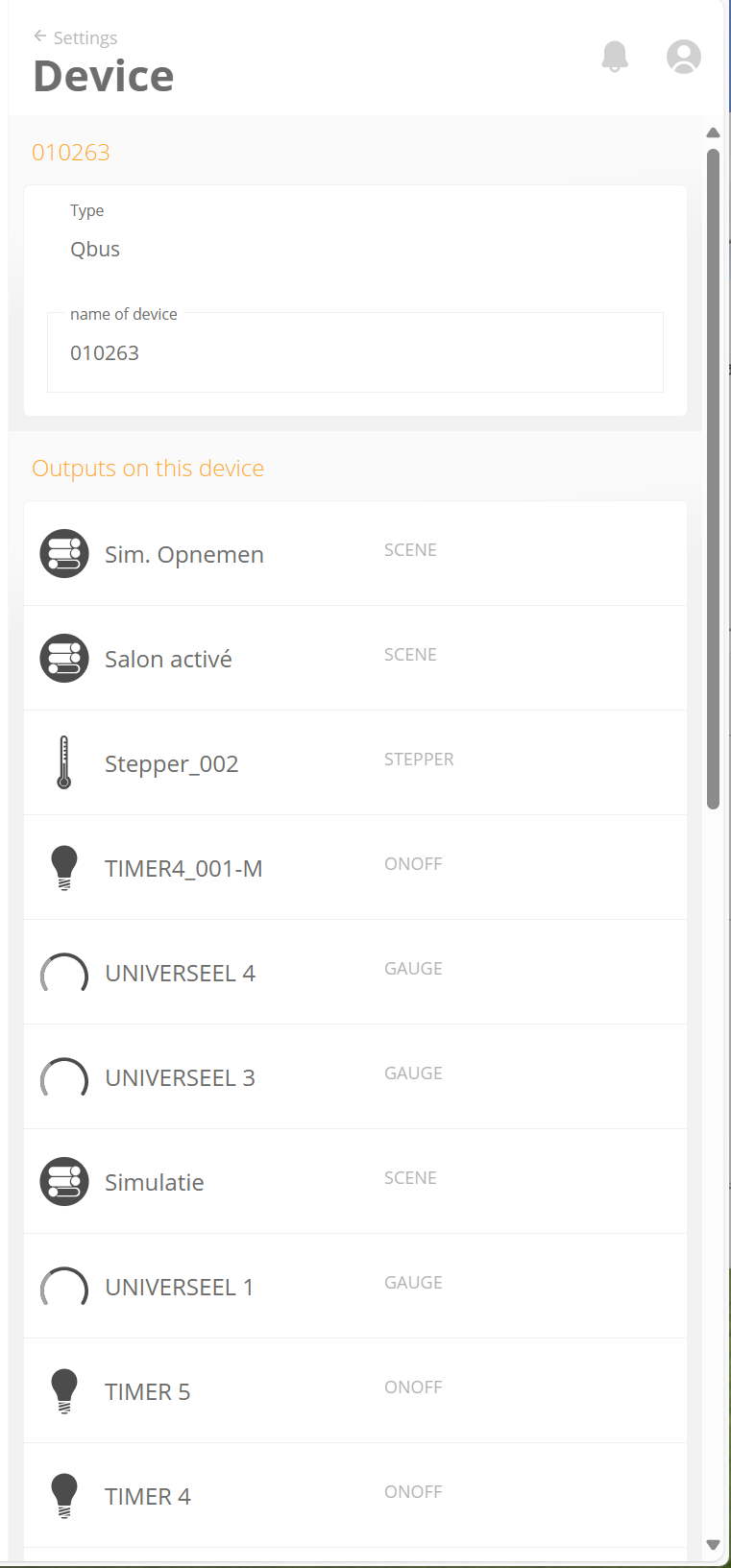
You will then get an overview with all outputs, created in your controller.
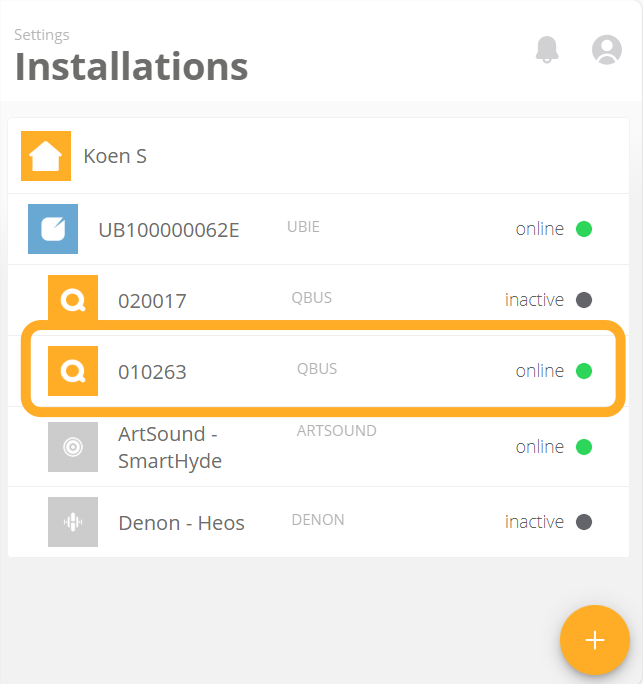
Under your Ubie, your controller is now online.
¶ Google Home
This application allows you to make all Qbus outputs available in Google Home.
To use Google Home, the Google Home app must be installed on your smartphone. If not, go to the App store or Google Play on your smartphone to install the Google Home app.
Please note, it is not possible to activate Alexa and Google Home together on 1 account!
To connect Google Home to your Ubie installation, you need to follow all the steps in the Google Home app.
If you choose Google Home in the Add Apps screen, you will get this message:
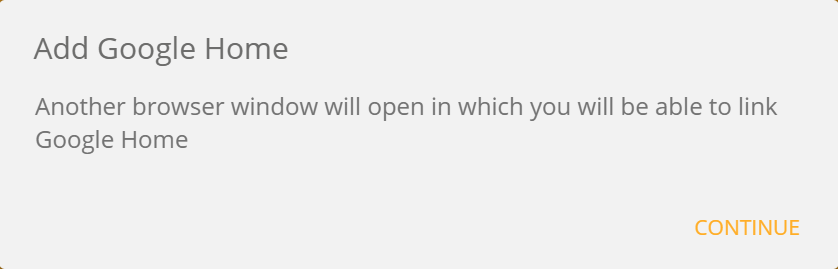
The CONTINUE button will take you to the Google Home page.
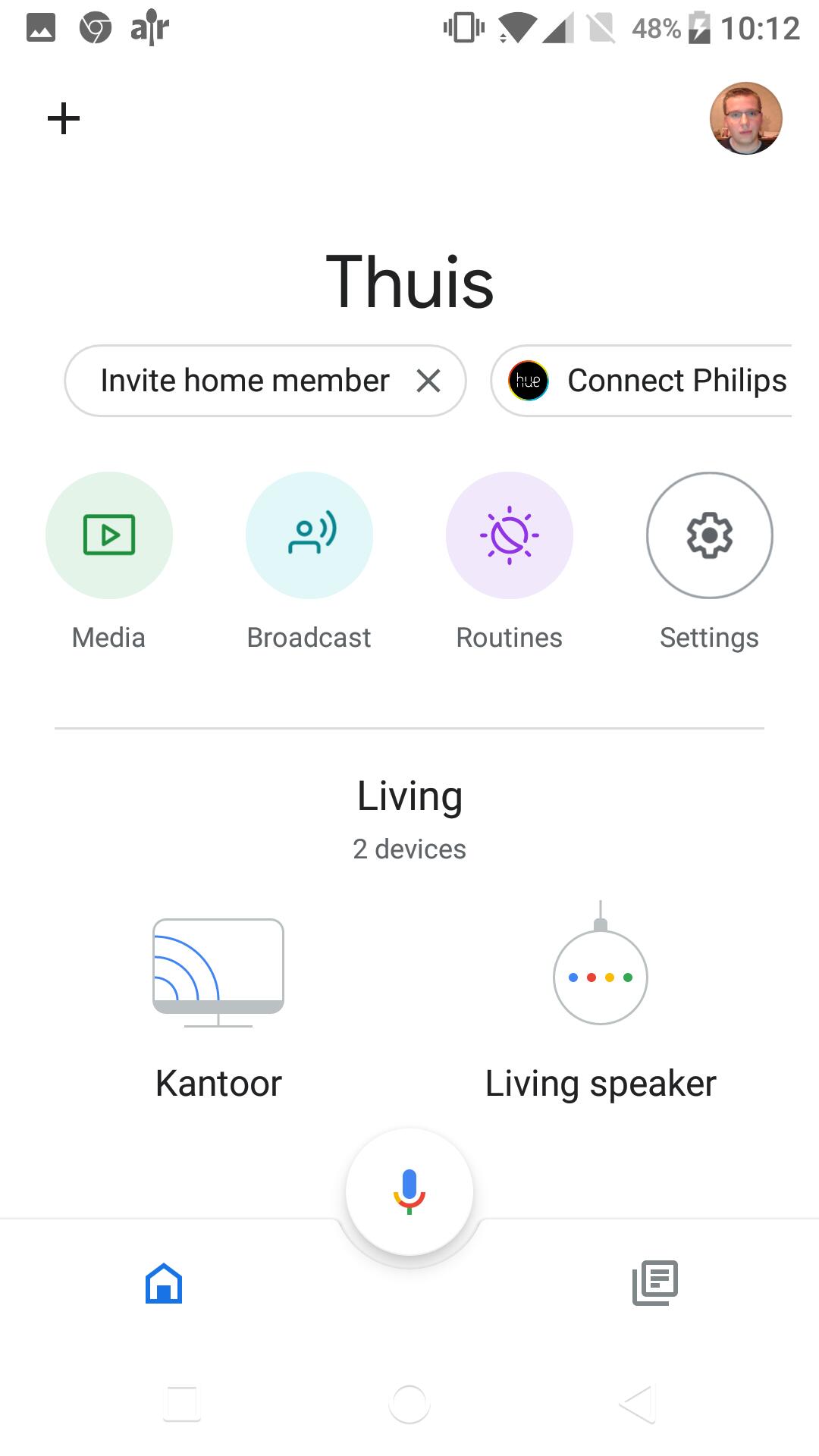
In the Google Home app, click the + icon in the upper left corner.
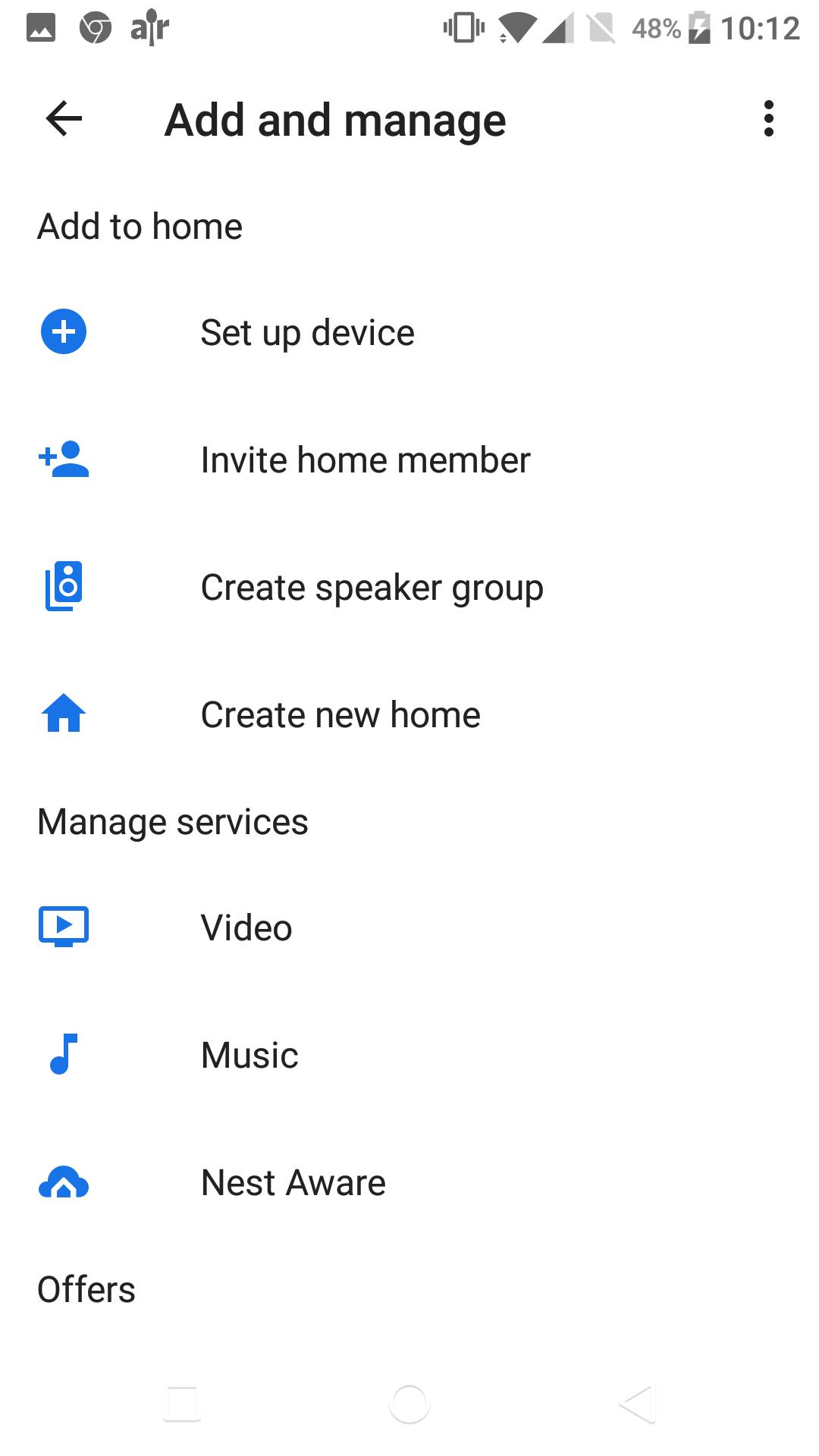
In the “Add and manage” window, click on the “Set up device” menu item.
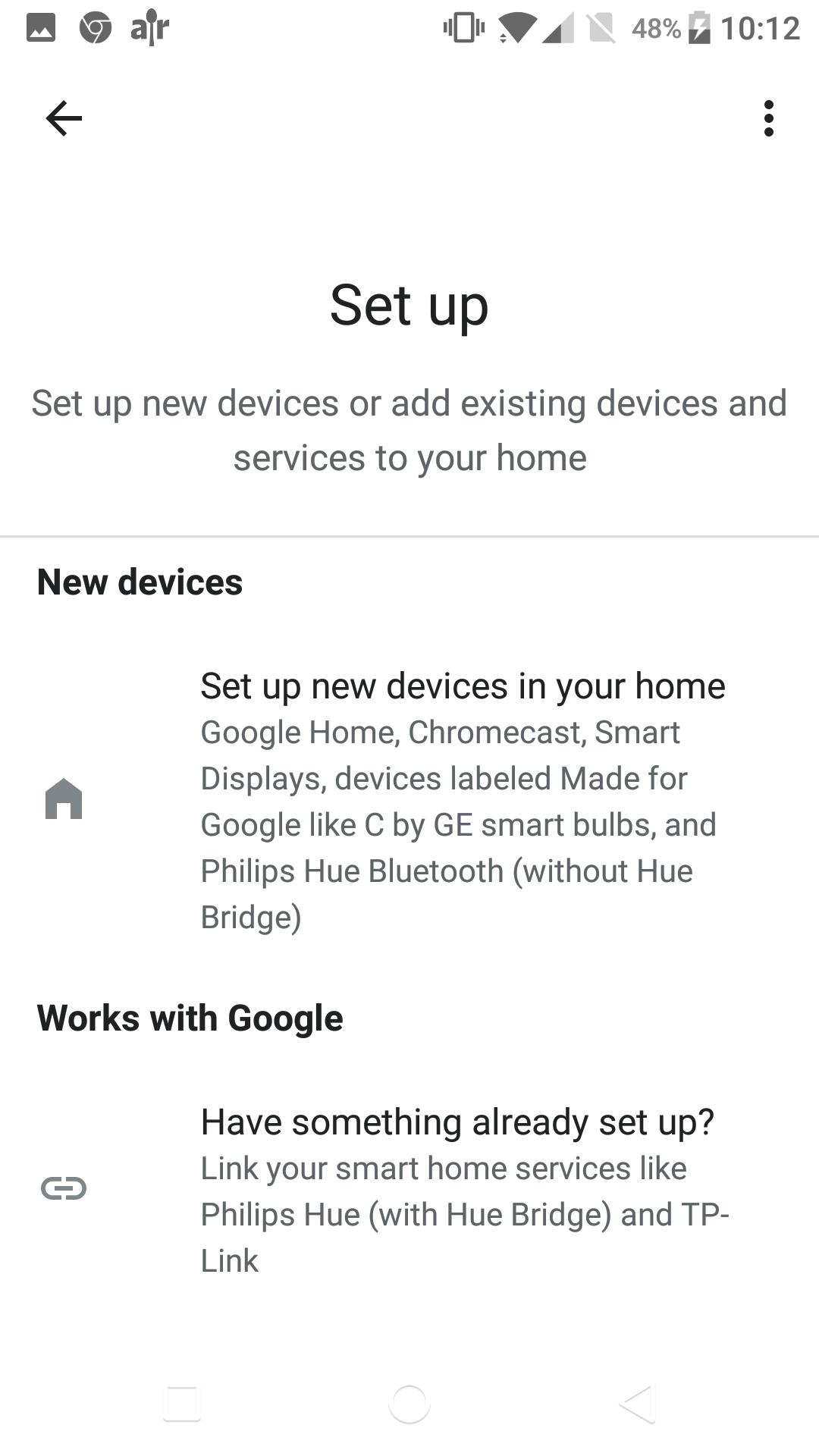
In the next window, under the Work with Google section, click on the link Is anything already set up?.
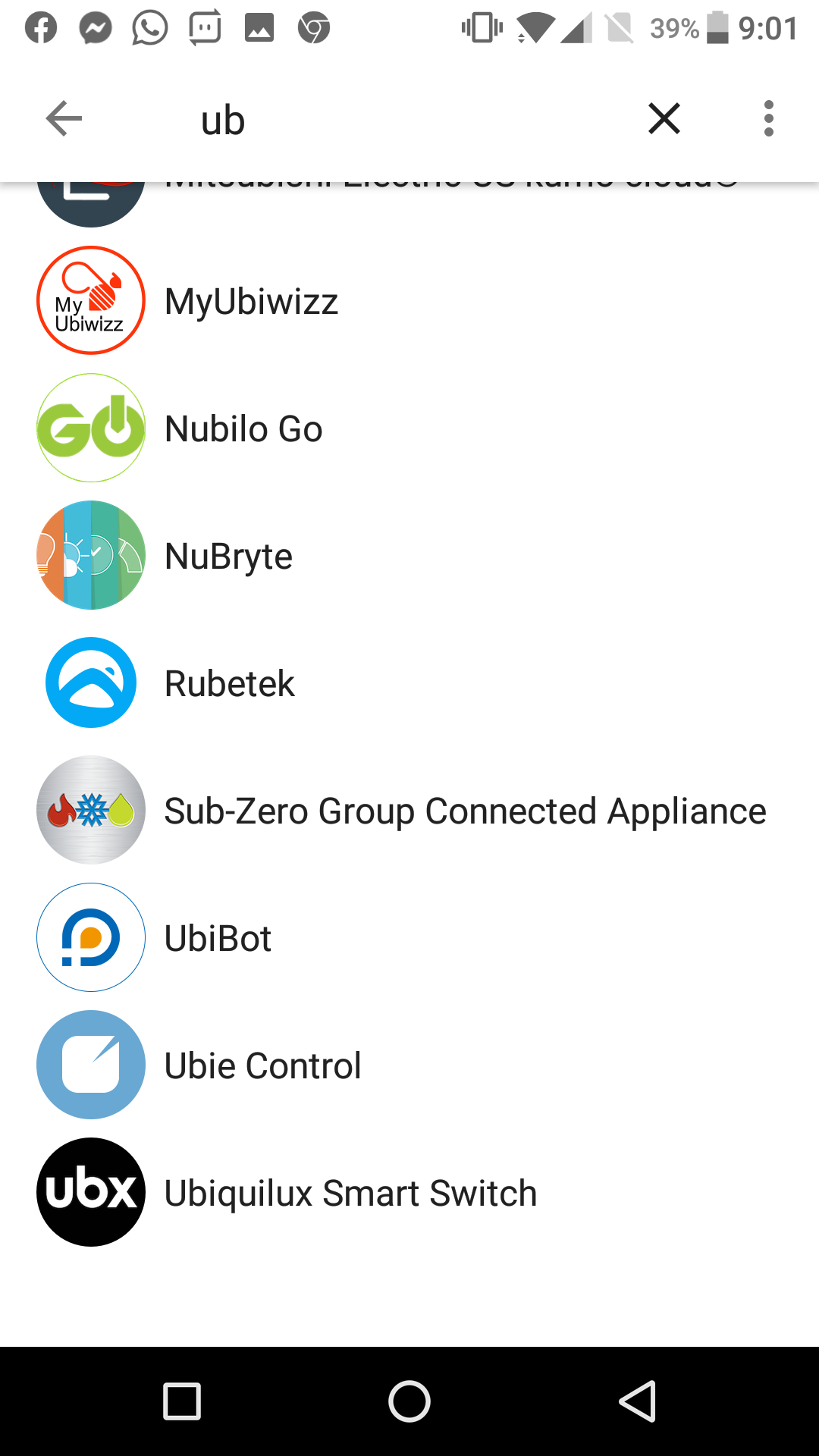
Search for Ubie Control.
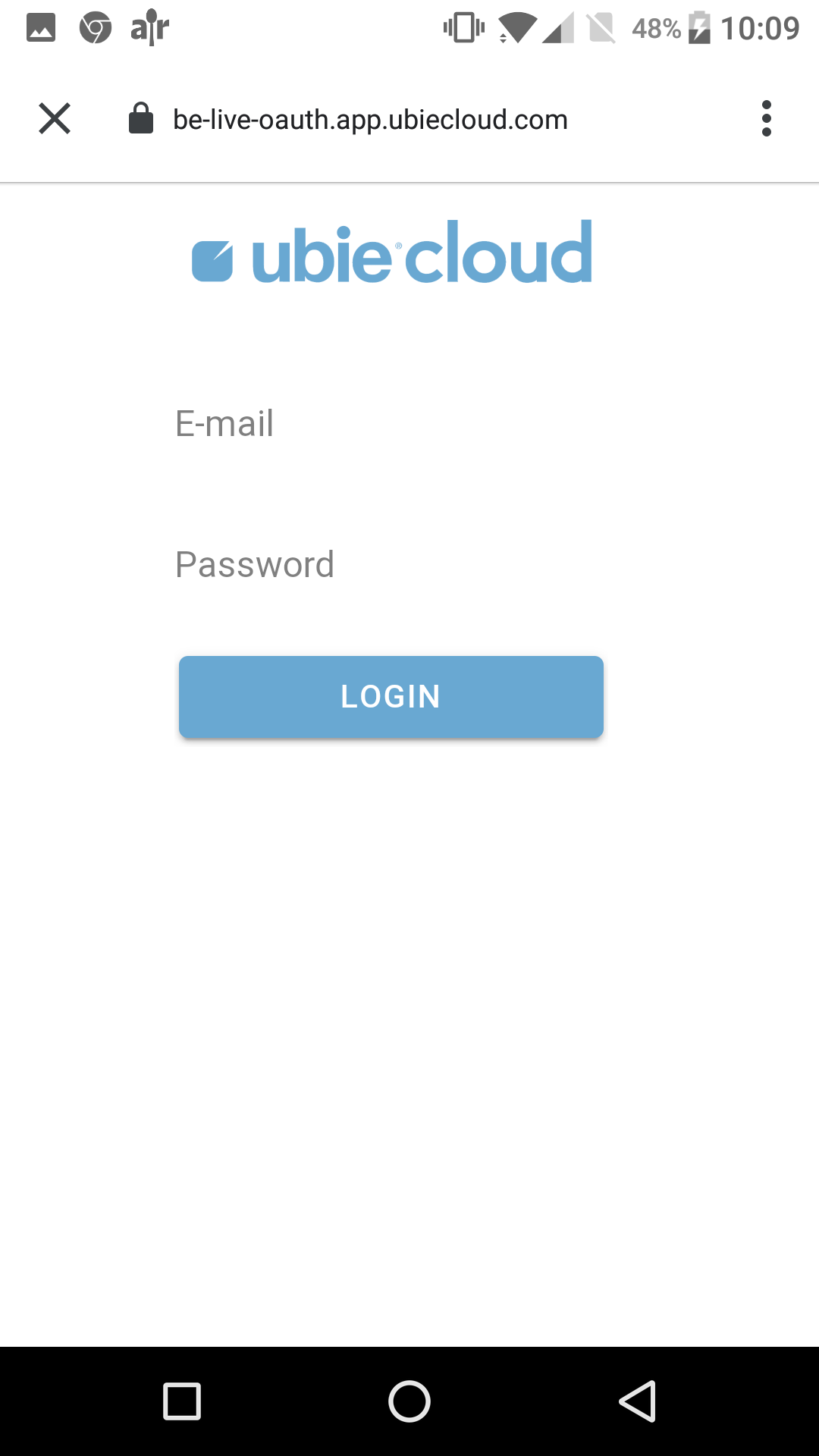
A login window from Ubiecloud will appear. Log in with your Qbus Control account.
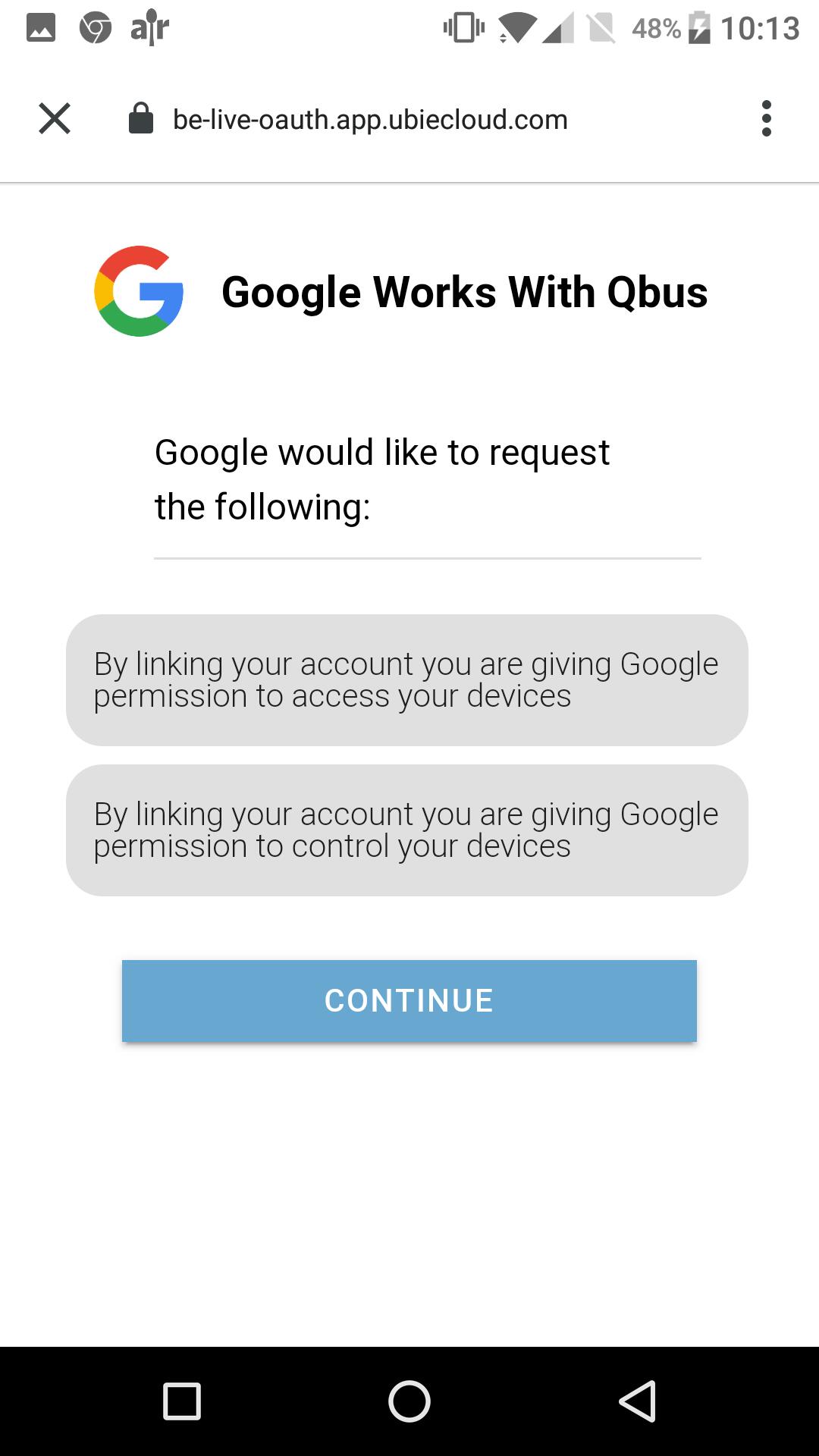
A window appears giving Google permissions to manage your Ubie installation.
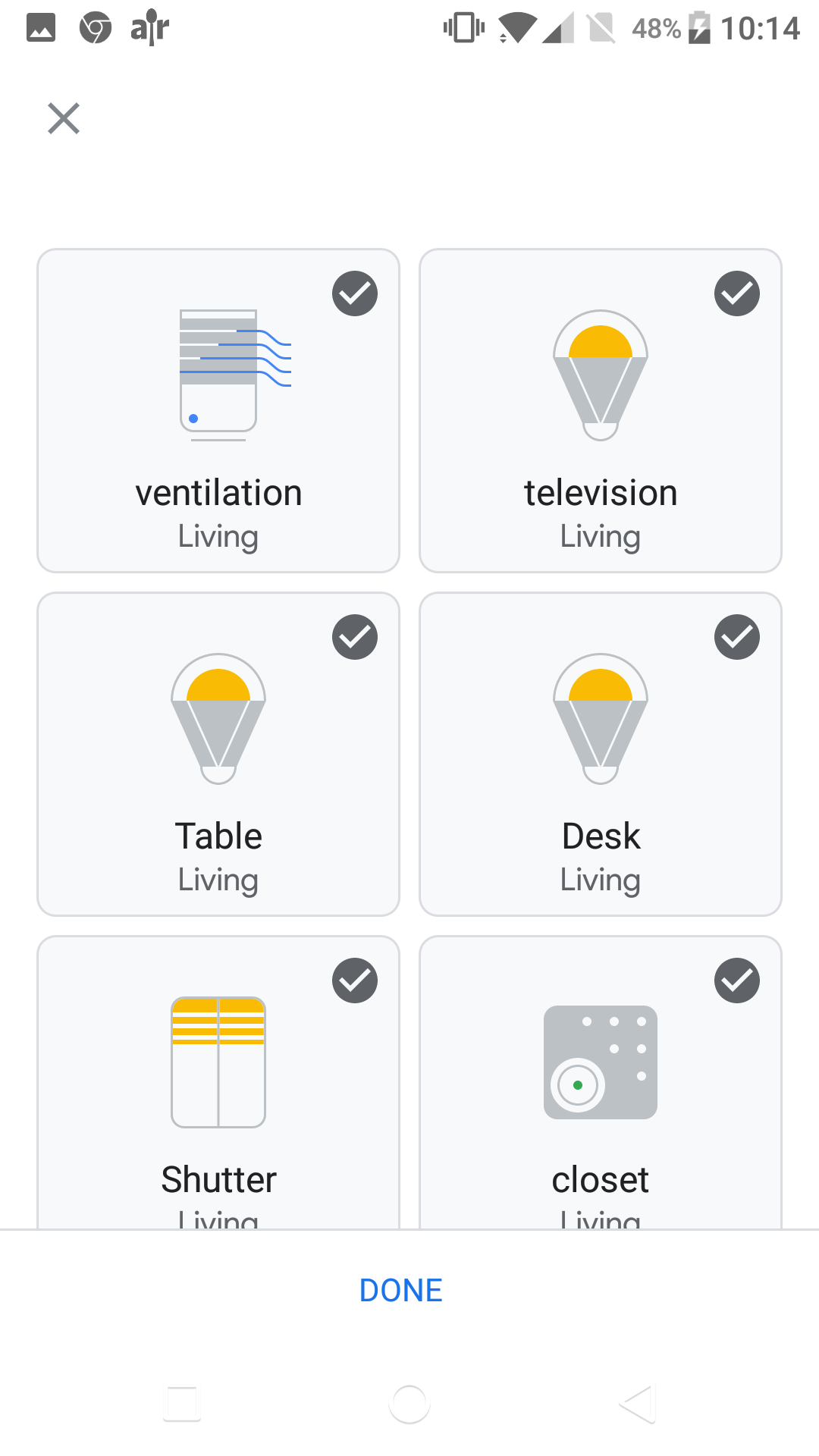
The Ubie outputs now appear in a list. Select the outputs you want to control. After this, you can use Google voice recognition to control your Ubie outputs.
¶ Amazon Alexa
To use Alexa, you must already have the Alexa app installed on your smartphone. If not, go to your App store or Google Play on your smartphone to install the Alexa app.
To avoid having to recreate the groups in Alexa after an update, it is best to create groups in System Manager III see groups
Attention, it is not possible to activate Alexa and Google-Home together on 1 account!
To pair Alexa with your Ubie installation, follow all the steps in the Alexa app.
If you choose Google Home in the Add apps schem, you will get this message:
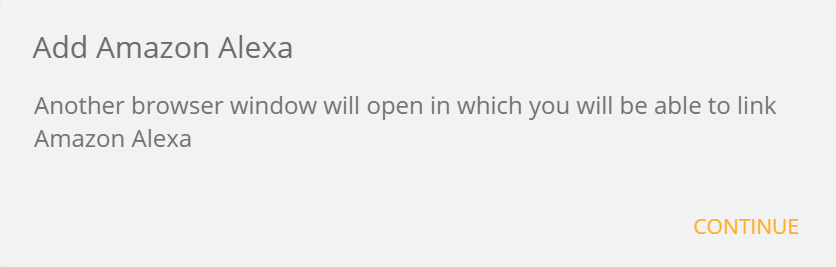
The CONTINUE button will take you to the Alexa account page.
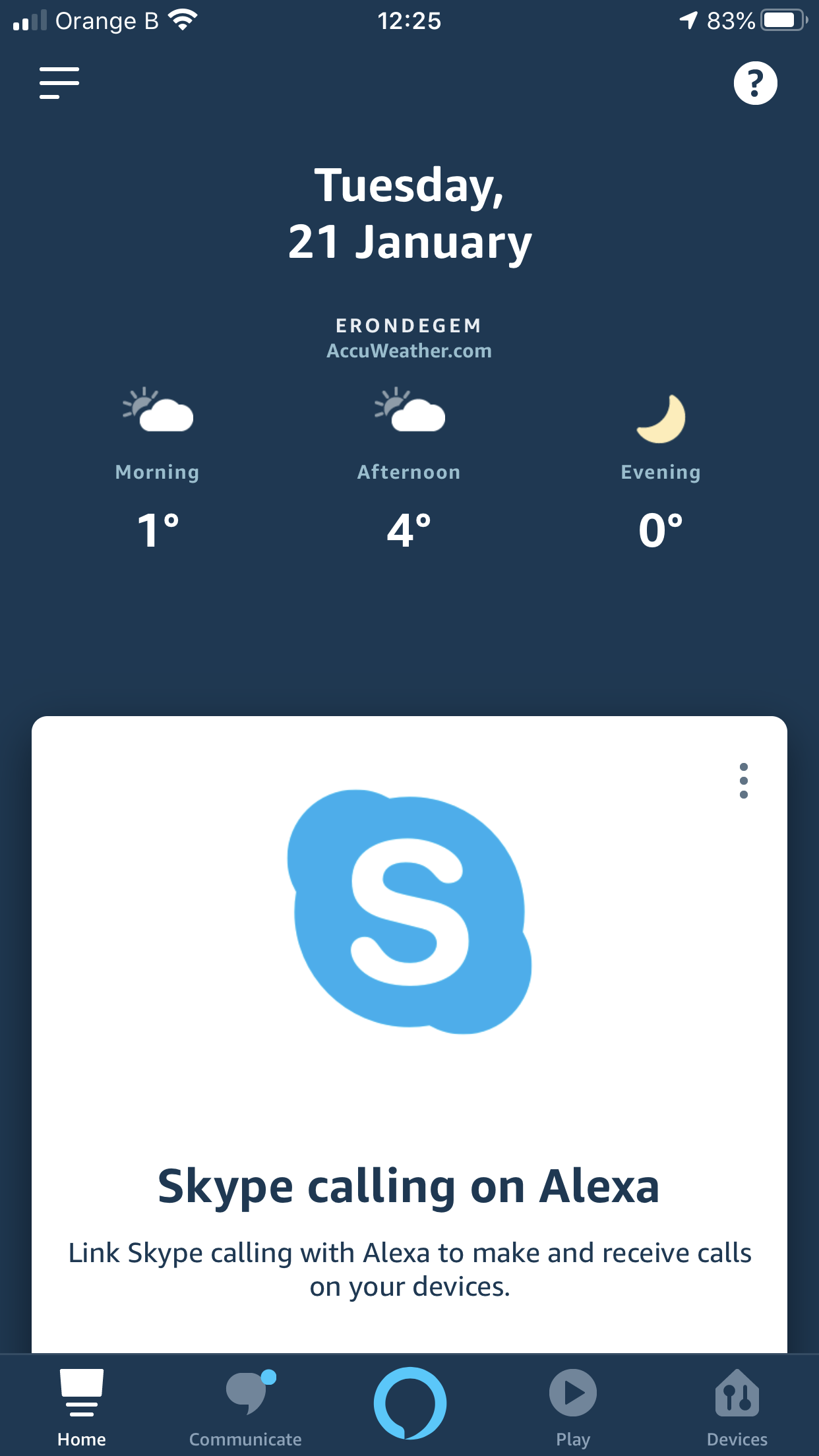
Open the menu in your Alexa app.
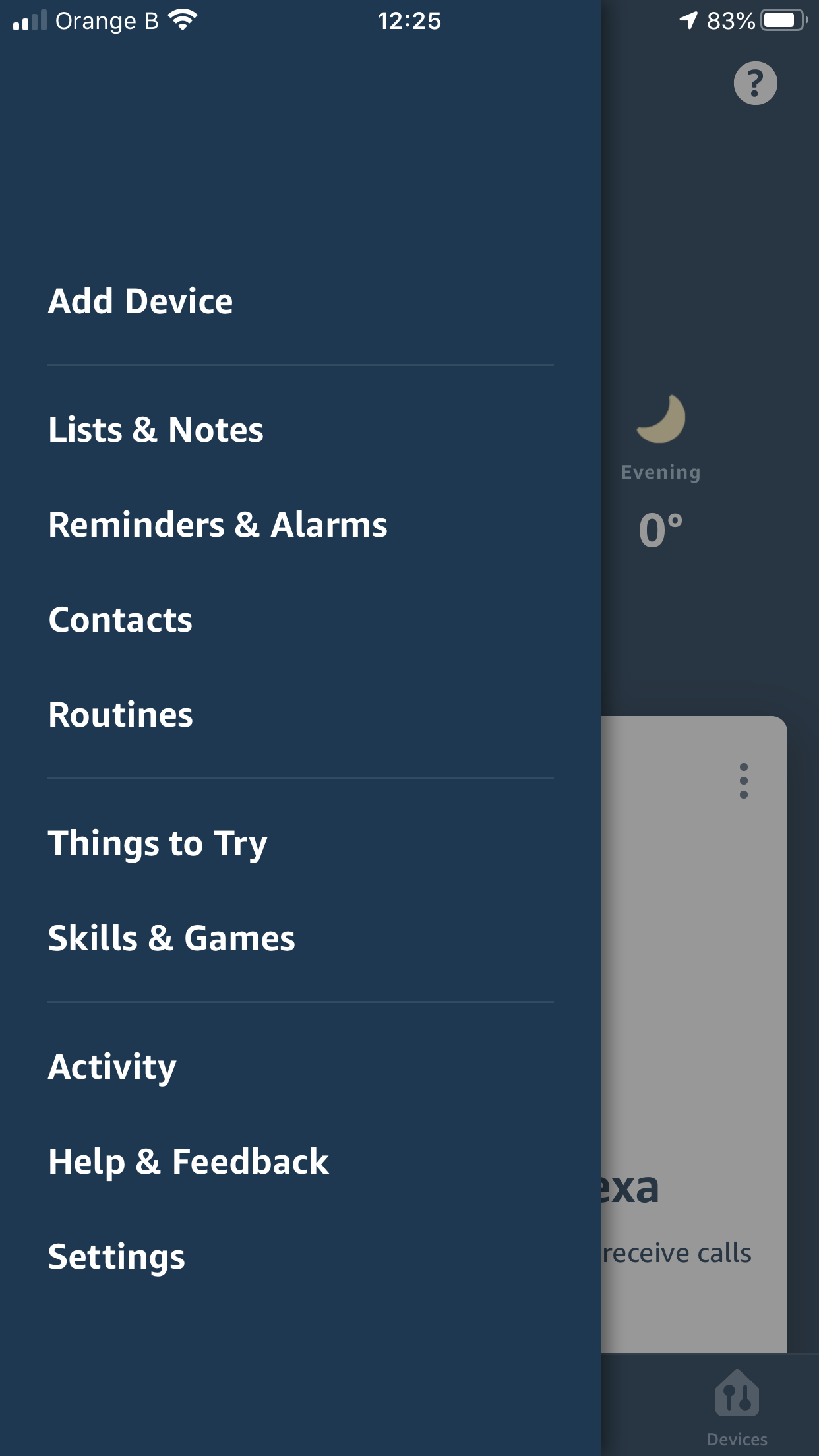
Click on Skills & Games.
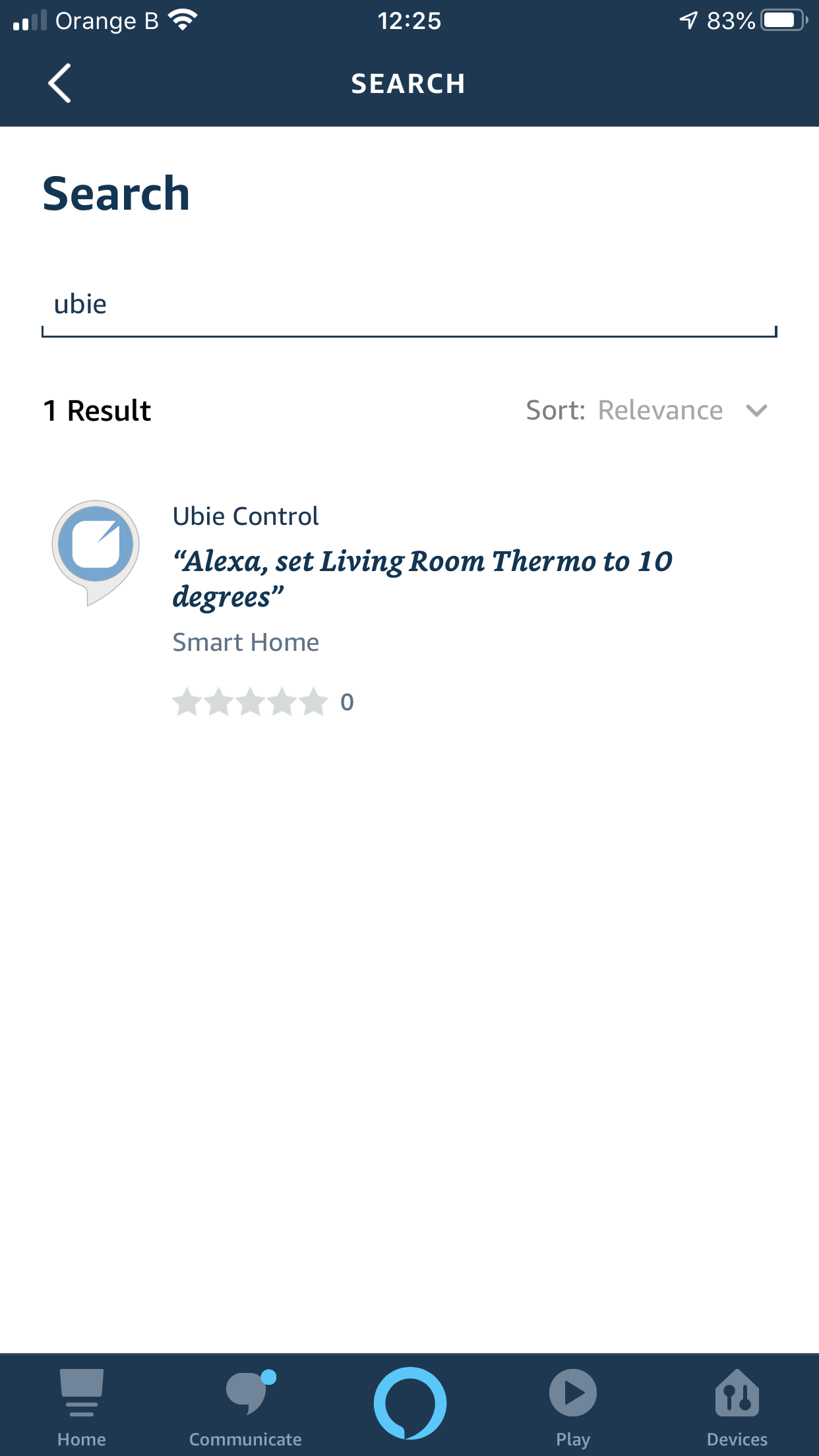
Click on the search box and type ubie. You will find the skill Ubie Control in the search results.
Click on the Ubie Control skill.
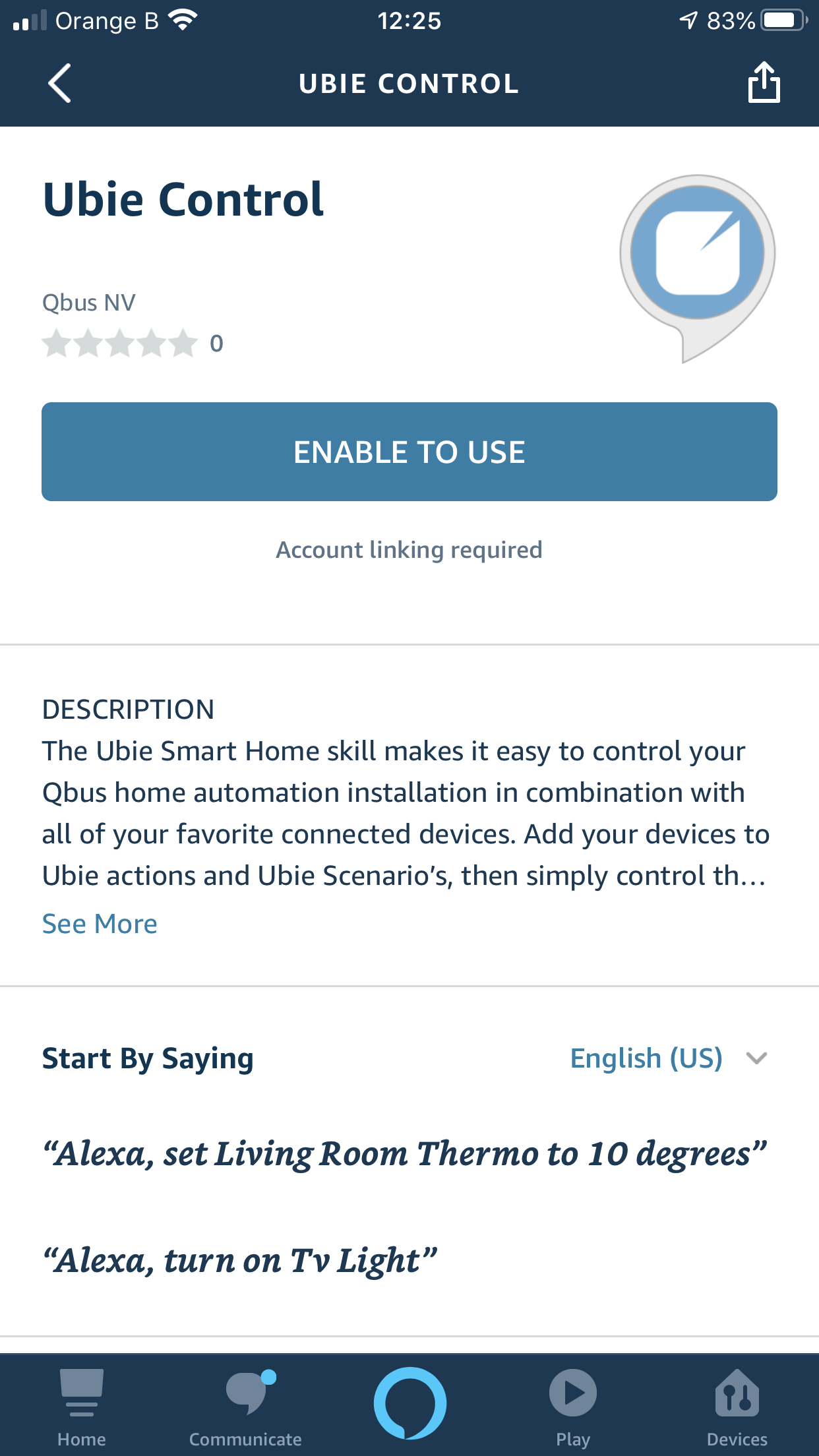
Next, click Enable to use. You will be presented with a login screen from Ubiecloud to which you must sign in with your Ubiecloud account.
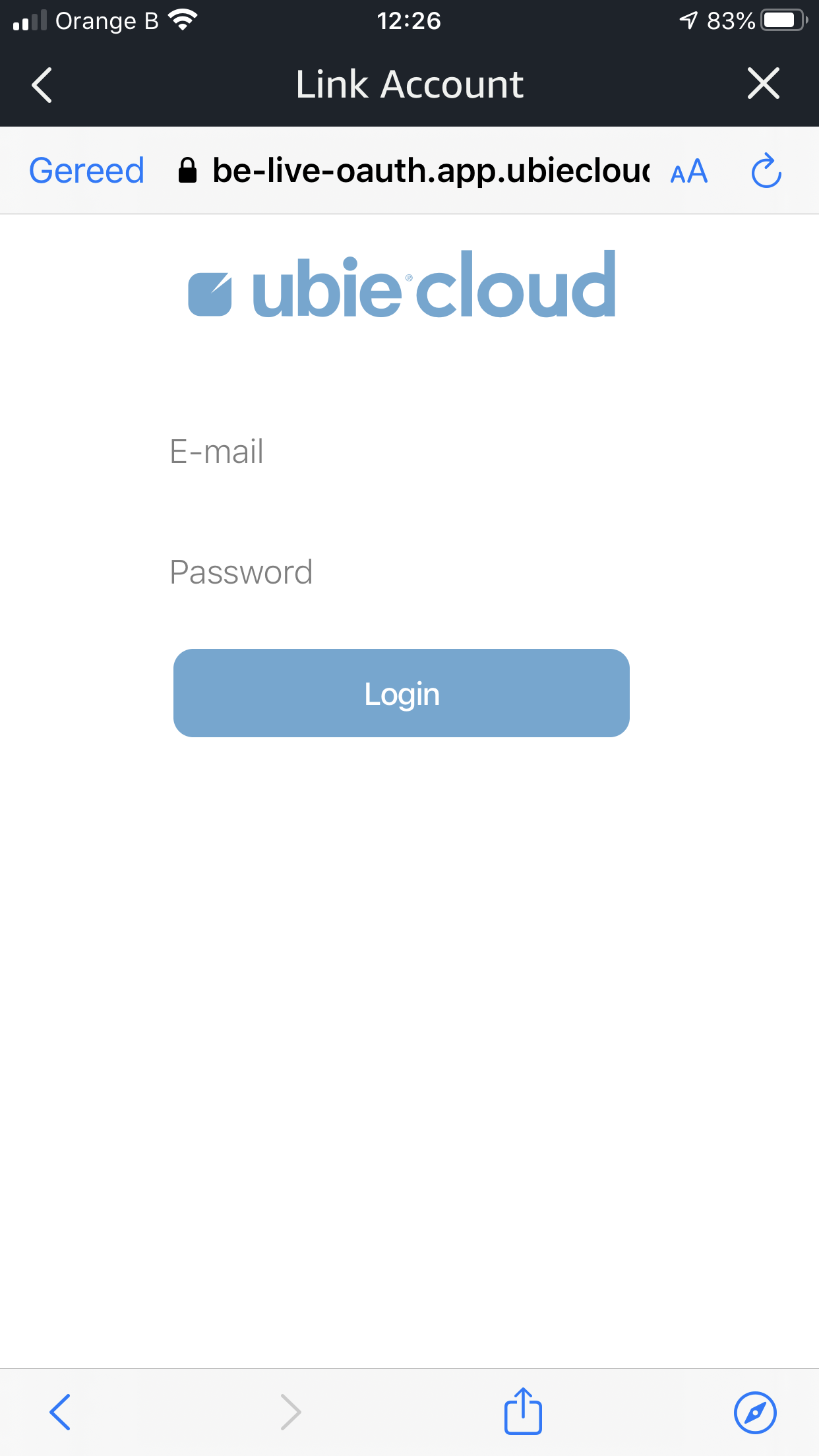
After signing in, Alexa will access your Qbus Control account and you can use Alexa to control your outputs by voice.
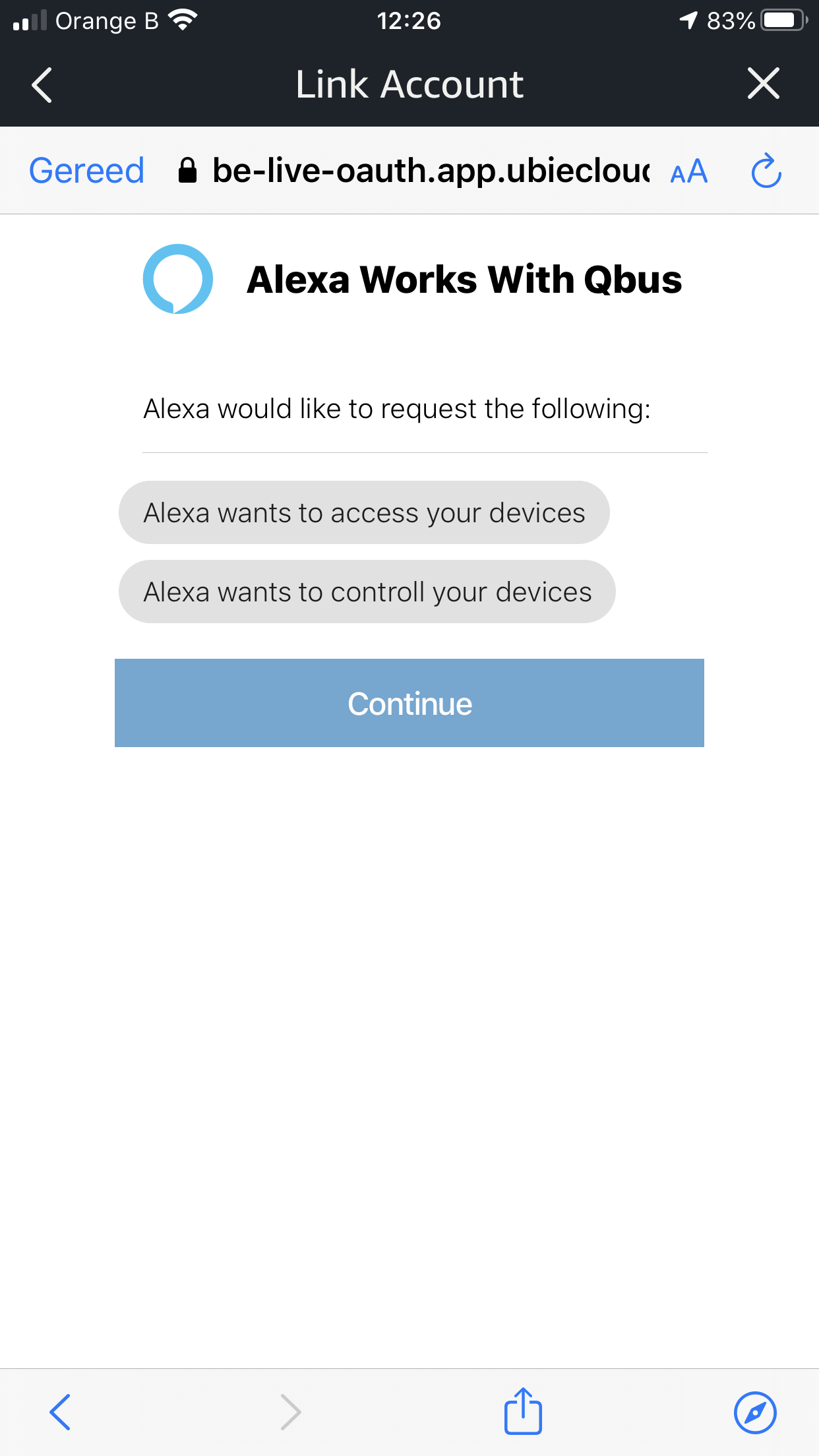
¶ Artsound
We support the following Artsound devices:
- Smaert Zone 4
- Smart Stream
- Smart Hyde
Adding the Artsound application is a matter of clicking Continue. Ubie will automatically connect to your device.
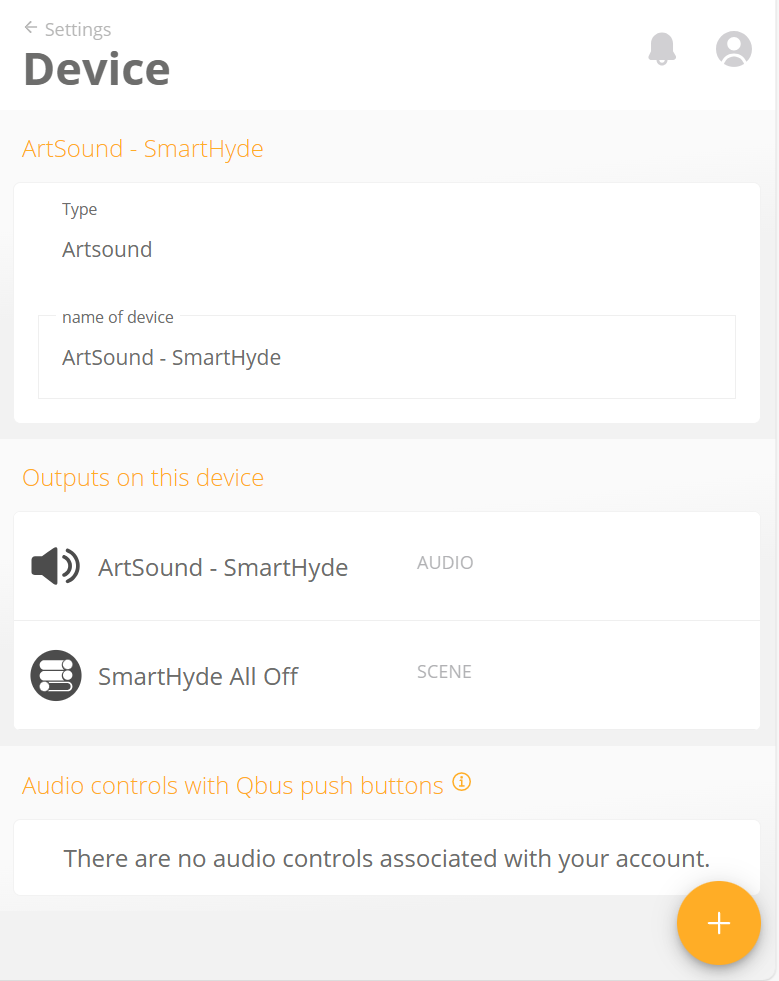
¶ Sonos
Since the launch of SONOS S2, pairing with SONOS must be made through your SONOS account.
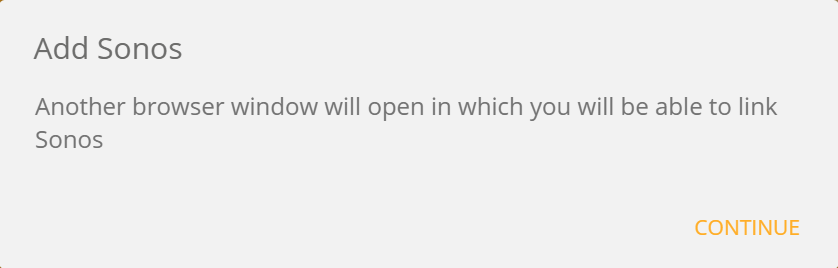
The Continue button will take you to your Sonos account page.
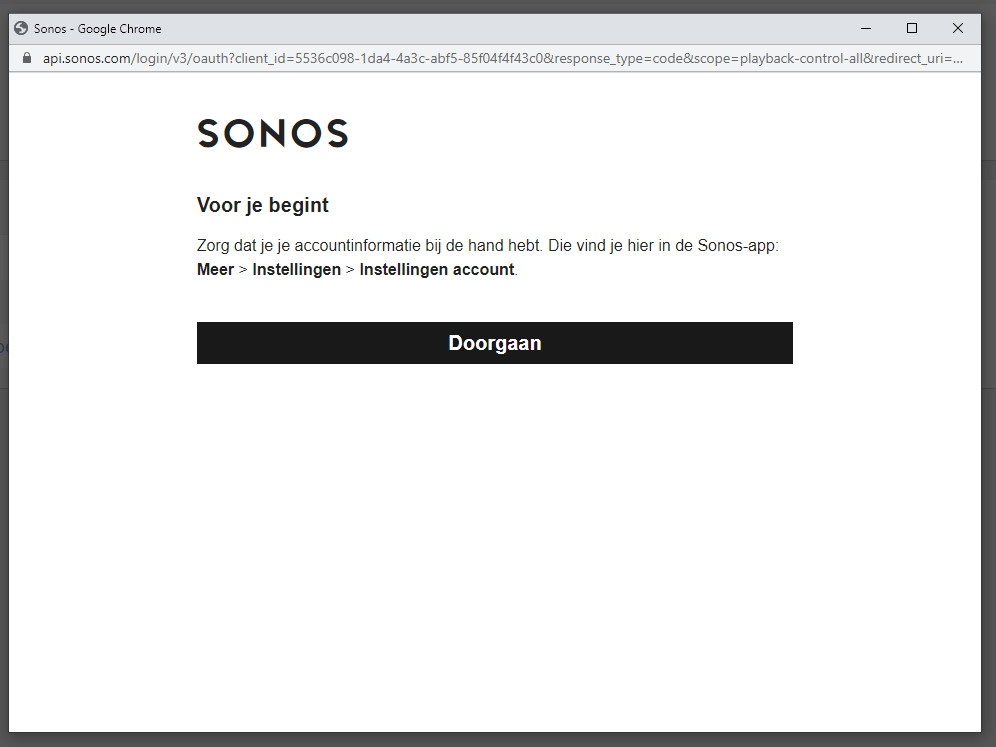
Click Continue.
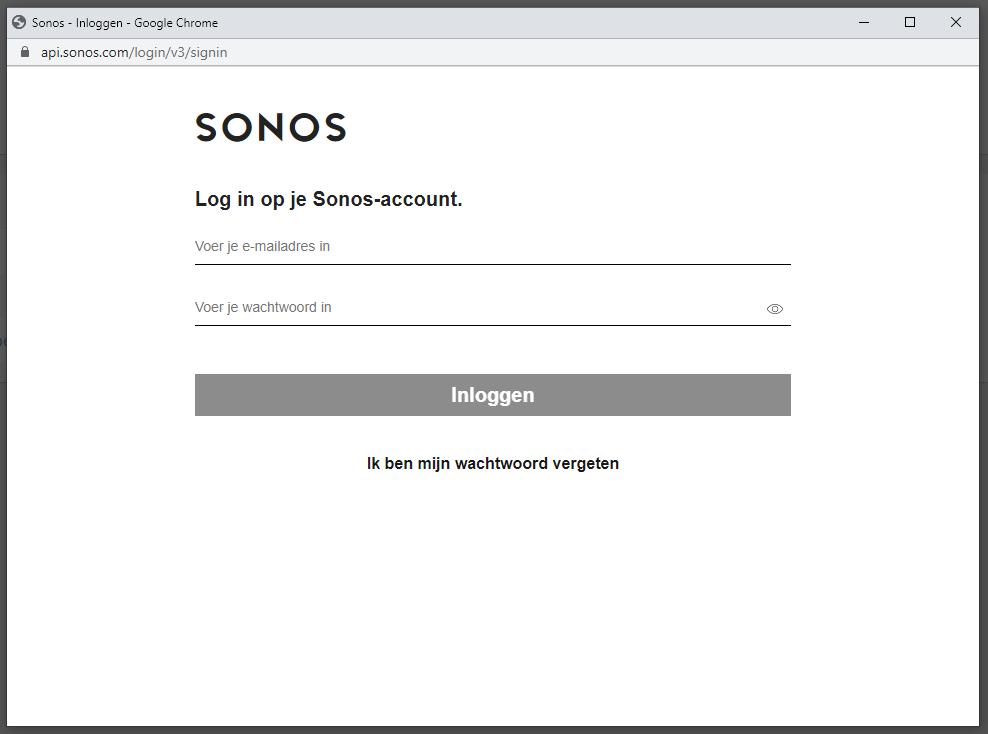
Enter the details of your Sonos account and give Ubie access to your account.
After activation, you will get an activation status back. If successful, your Sonos system will show up in the list of your paired devices under your Ubie.
Note
There are 2 software versions for Sonos, namely S1 and S2.
If you have added your Sonos (S1) to the Ubie in the past and recently upgraded your Sonos firmware, then it is necessary to also update the Ubie application for Sonos.
If you have the S1 version on your Ubie and the S2 version on your Sonos you will get the message below.

To install the S2 application on your Ubie, you need to go through the installation process again. See above.
¶ Symfonisk
With your Ubie, you can also control Symofonisk devices. Just follow the steps described under Sonos.
¶ Denon
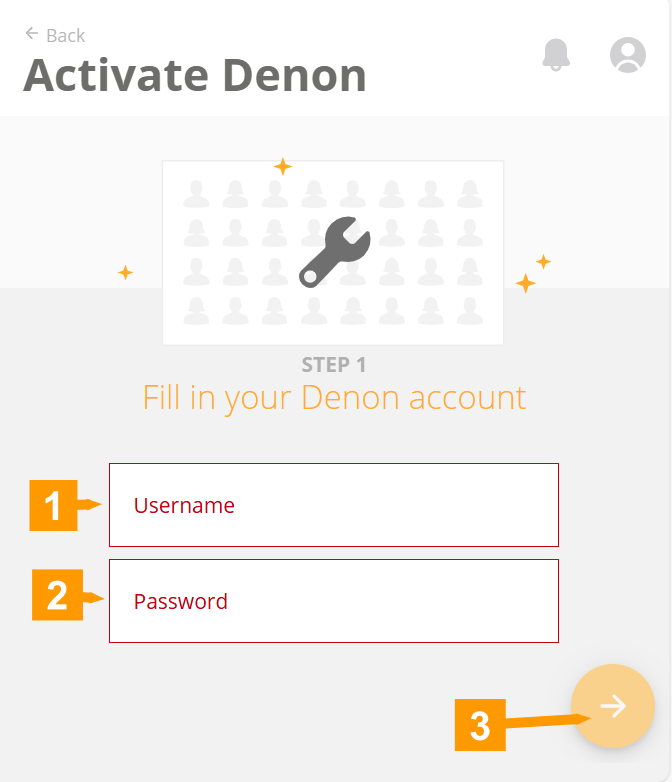
Enter your Username and Password from your Denon account.
¶ IP Camera
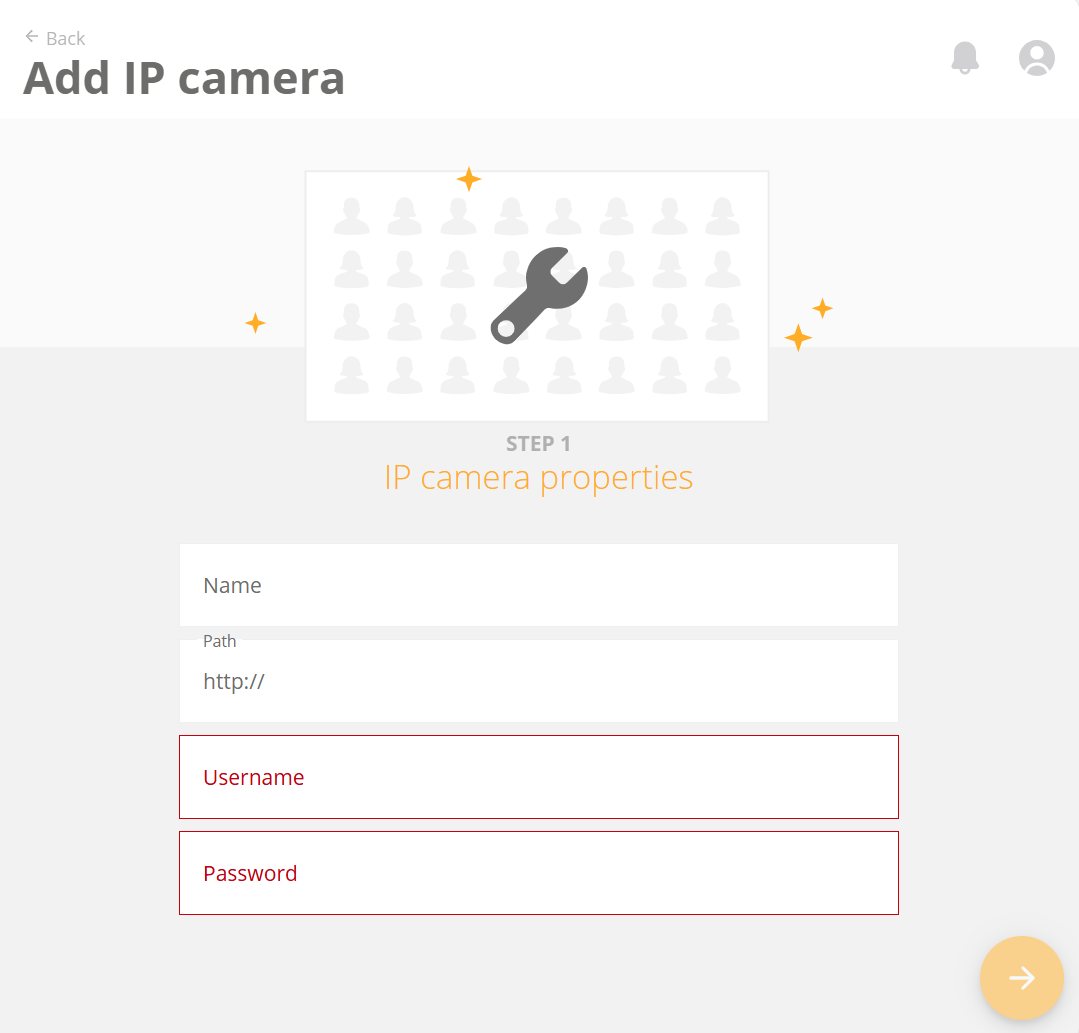
- Name: The name you want to give your camera.
- Path: This is your camera's local streaming URL. B.v.: '192.168.1.150/video.cgi'. Check the manual for the correct format.
- Username/Password: These are your camera's login credentials.
Note: Ubie supports up to 2 cameras with a total bit-rate of 2Mb/s. If your camera has a higher bit-rate, you can limit it by adding a resolution to the URL stream. Check your camera's manual for the correct format.
¶ Satel
To use this application, you need a Satel INTEGRA system with integrated ETHM -1, or ETHM-1 Plus communication module.
Unfortunately, a Satel alarm system cannot be automatically detected by your Ubie. Follow these steps to add the Satel alarm system to your Qbus Control:
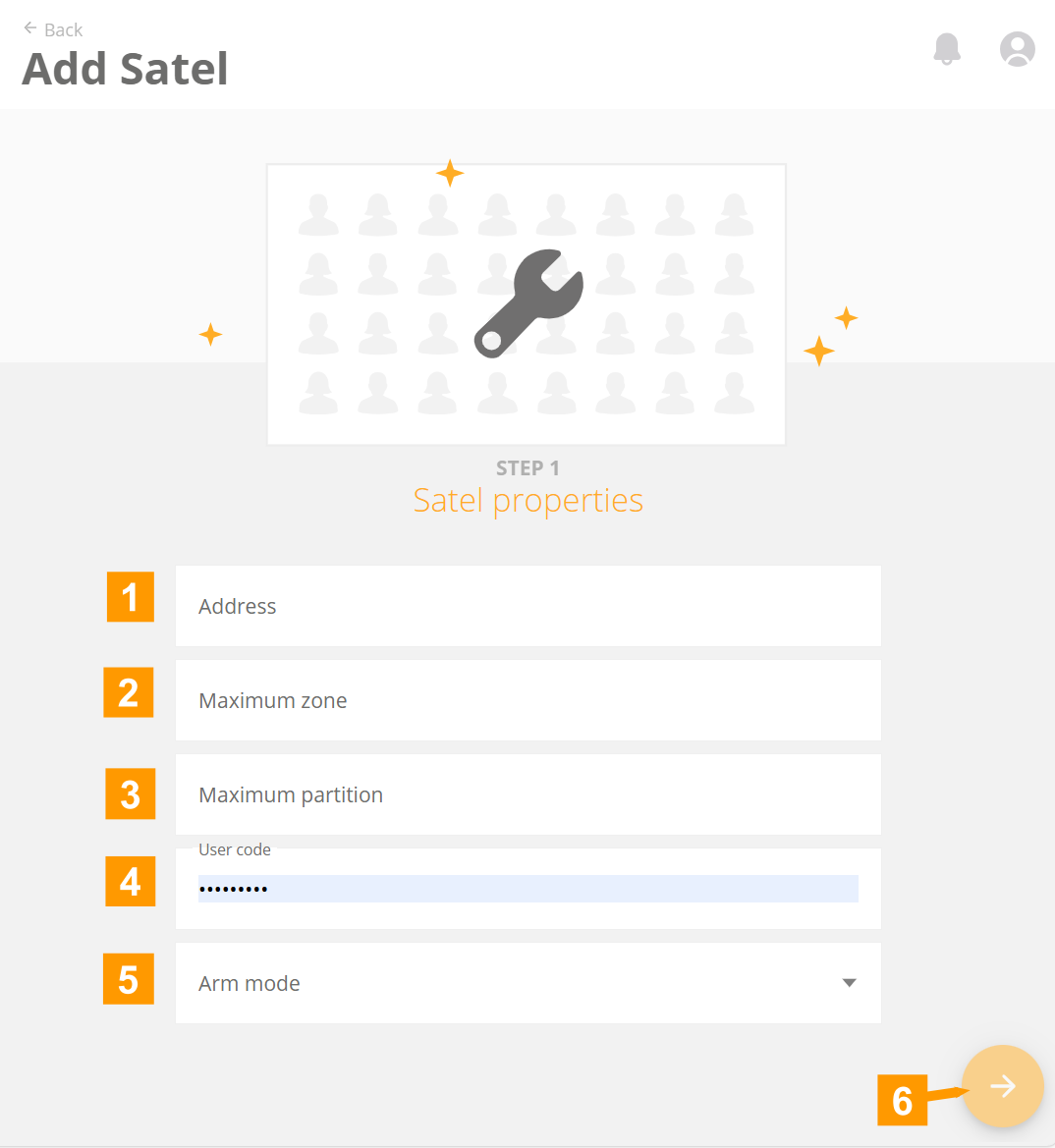
Address: your local IP address of your Satel alarm system. E.g. '192.168.1.150: 7094 '
Maximum zone: the number of zones configured in your installation. Reducing this number will speed up the initialization process.
Maximum partition: the number of partitions in your installation. Reducing this number speeds up the initialization process.
User Code: this is the code Ubie needs to enable the alarm system. We strongly recommend adding a separate Ubie user to the alarm system with a unique user code.
Enable Mode: This defines what type of armed mode is used when enabling the system from Ubie:
- Enable Mode 0: Fully enabled mode.
- Enable mode 1: Fully enabled and in addition, the zones for which the BYPASS IF NOT EXIT option is enabled are bridged.
- Enable mode 2: INTERIOR DELAY zones are not enabled; EXTERIO zones activate a silent alarm; Other zones activate an audible alarm.
- Enable Mode 3: Same as Enable Mode 2, but delayed zones act as immediate zones.
¶ Hue
To control Hue via Ubie, you need to have a Hue bridge and have configured it via the Philips Hue app.
Once everything is properly configured via the Hue app, this Hue bridge will automatically be found in the network by Ubie and display it in the list of products.
On Qbus Control, go to Installations in your settings.
Click on the Hue device to go to the detail of this device.
Click on the green button Activate Device.
A window will appear urging you to push the button on your Hue Bridge. Do this.
Your Hue device is activated.