¶ On/Off.
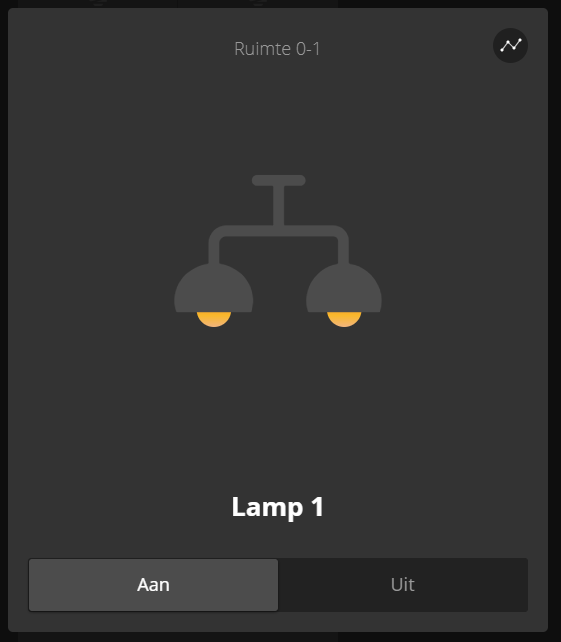
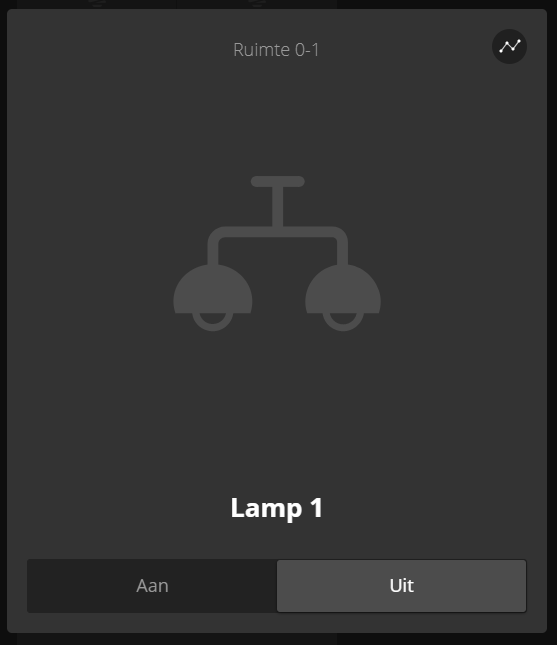
The On and Off buttons turn the lights on and off.
¶ Dimmer
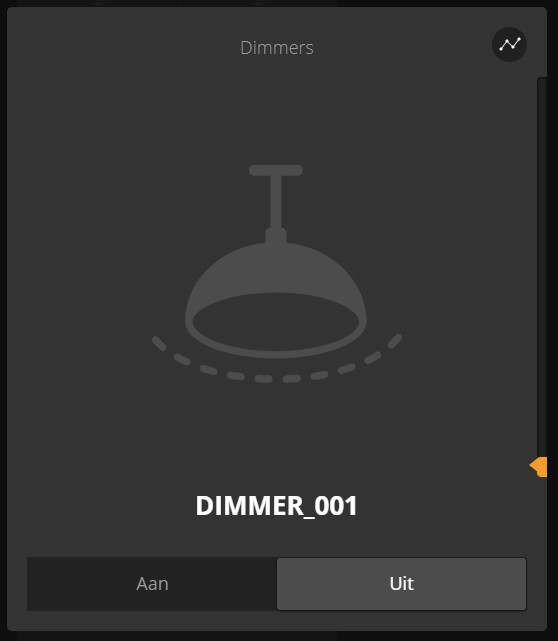
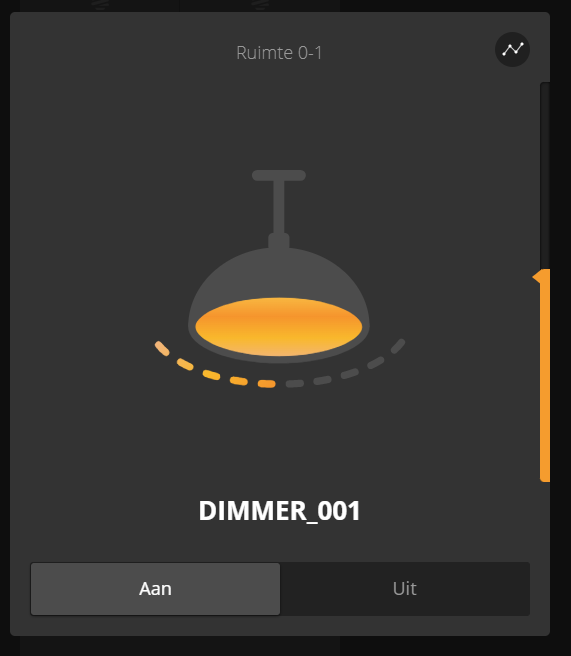
With a dimmer, by sliding up and down on the lamp symbol, lighting can be dimmed up and down.
¶ RGB
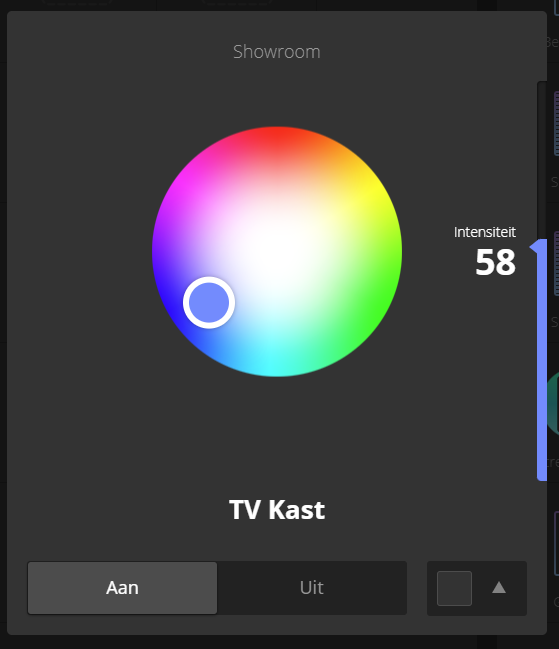
The RGB output is used to control RGB LEDs.
By moving on the color circle the color can be set.
By sliding up and down in the right area you can dim the LED fixture up and down.
At the bottom you can:
- Turn the LEDs on
- Turn off the LEDs
- Choose a fixed color or an animation
¶ Warm White - Cold White
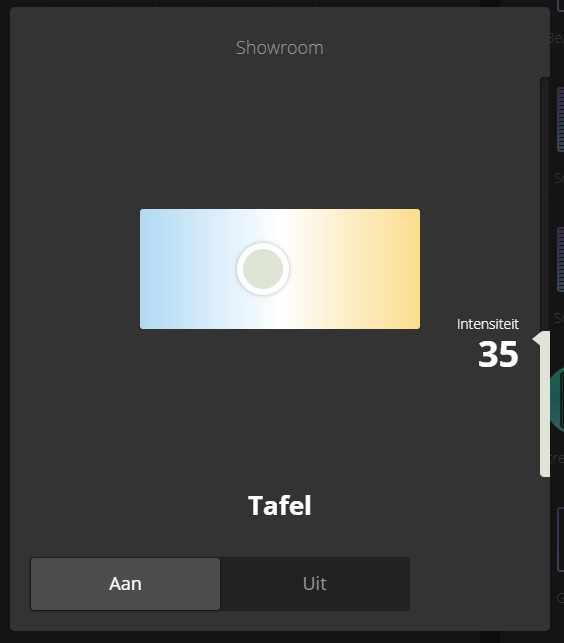
The WWKW output is used to control WWKW LEDs.
By sliding left or right on the wwkw bar you set the color temperature.
By sliding up and down on the right side, the LED fixture can be dimmed up and down.
¶ Thermostat
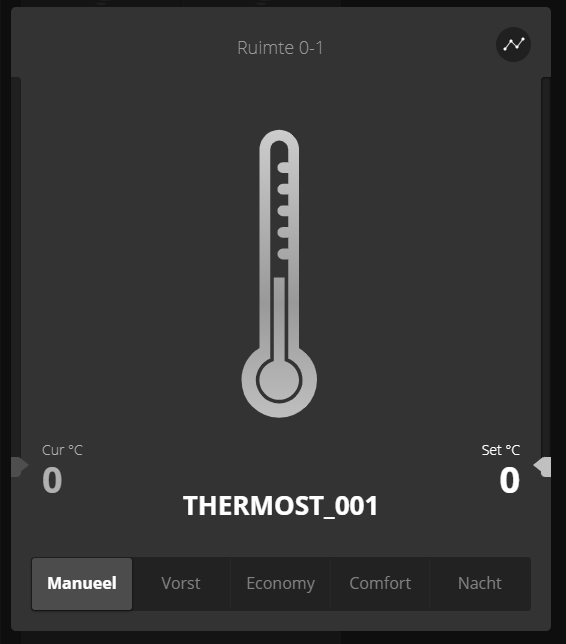
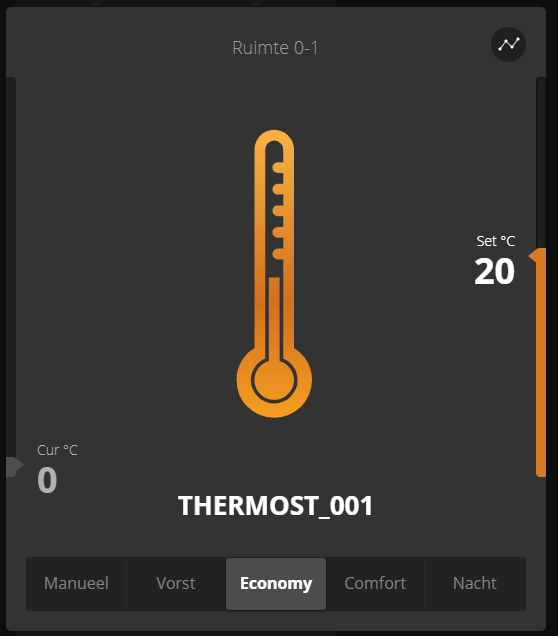
The temperature displayed on the left is the room temperature.
The temperature on the right is the requested temperature.
On the bottom bar the regime is adjusted: Manual, Frost, Economy, Comfort, Night.
A regime is a preset temperature value that can vary by room.
The set temperature can be adjusted by sliding up and down on the thermometer symbol.
¶ Roller shutter with positioning
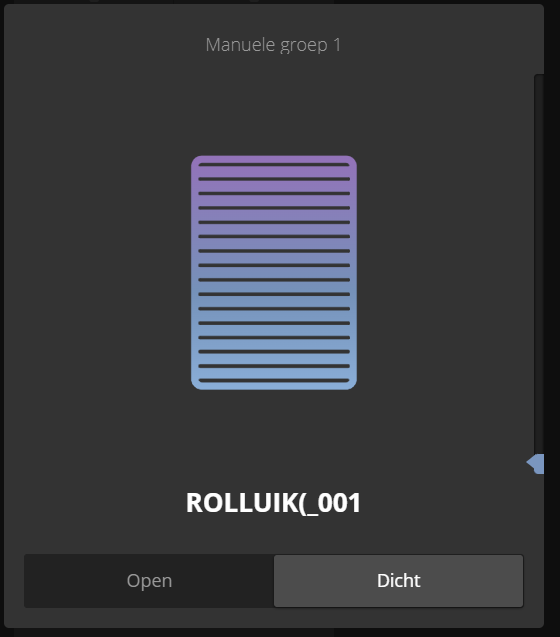
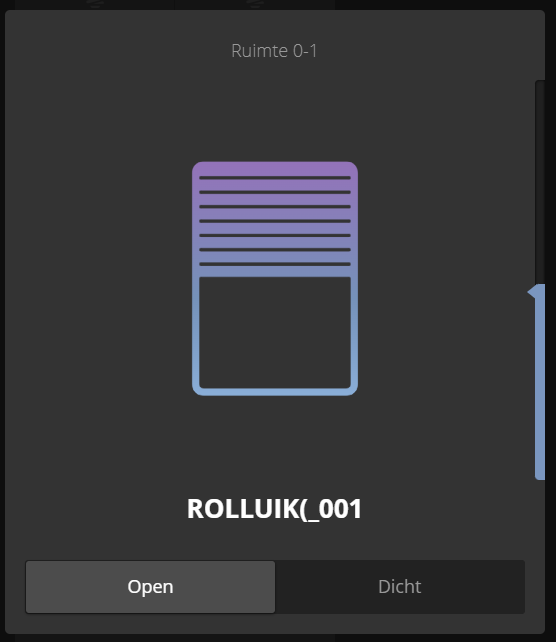
Via the Open and Close button it is possible to open or close the roller shutter.
The position can be adjusted by sliding up and down on the roller shutter symbol.
¶ Shutter with slats
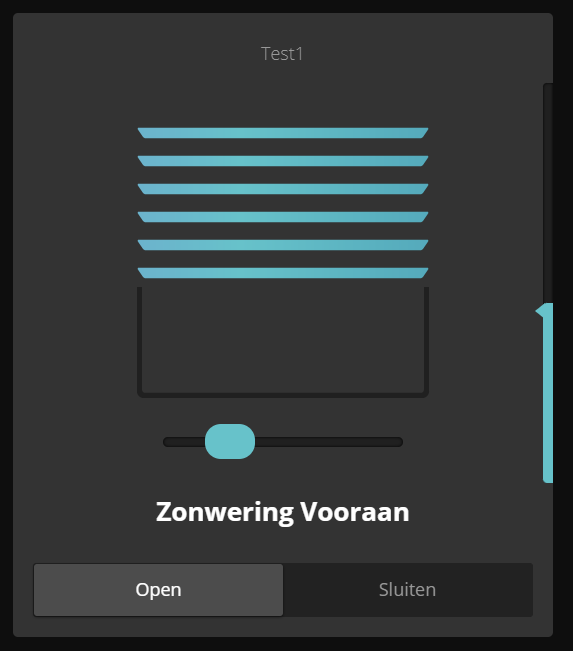
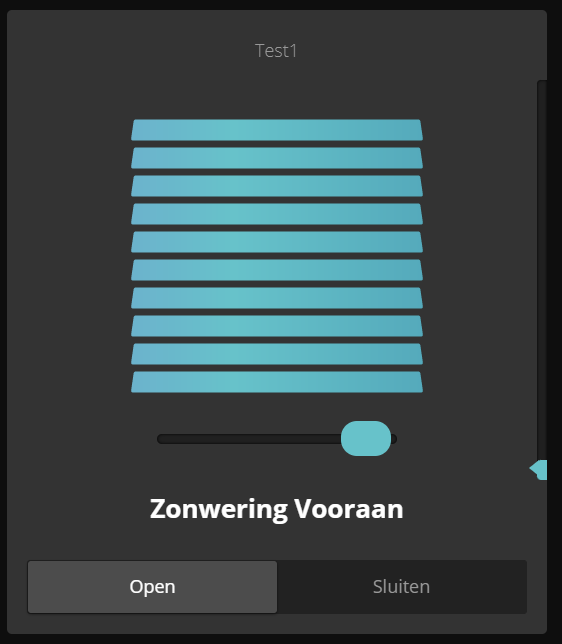
Via the Open and Close button it is possible to open or close the screen.
The position can be adjusted by sliding up and down on the screen symbol.
The horizontal shuffle bar can be used to adjust the position of the slats.
¶ Scene
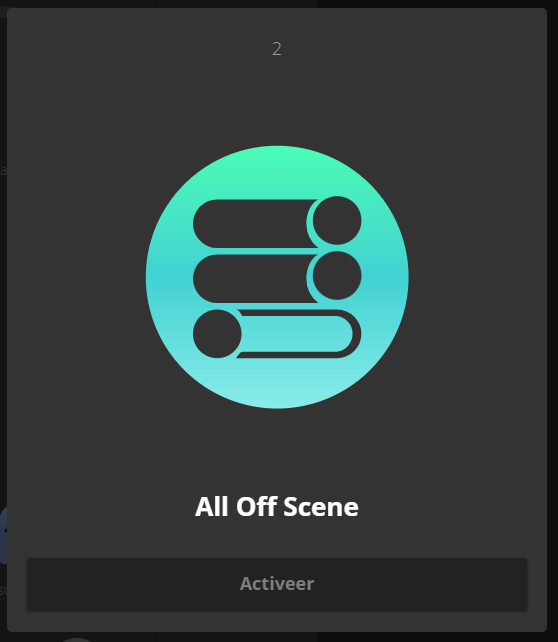
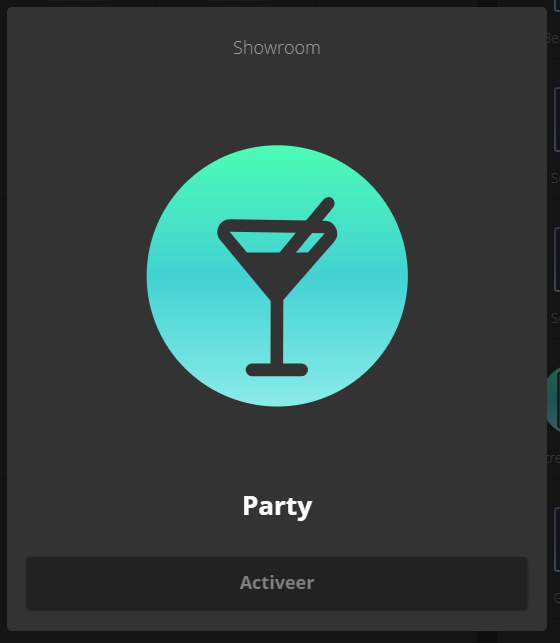
Clicking Activate will execute the scene.
A scene can send a fixed value to all other Qbus outputs and to Ubie devices.
¶ Weather Station
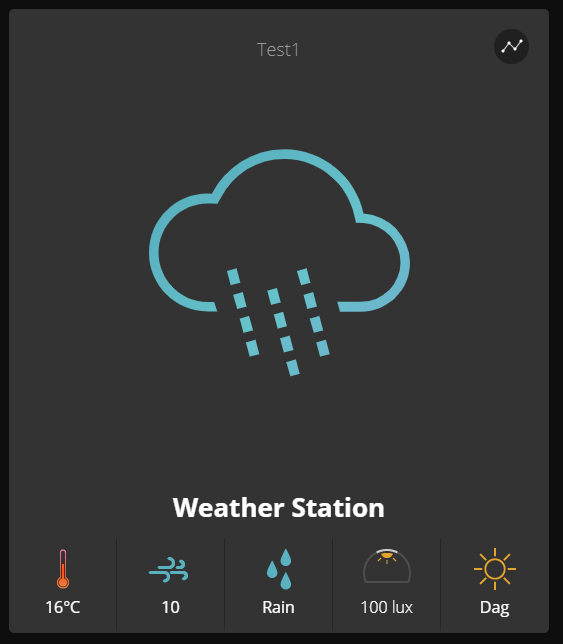
From this output you can only read out the status.
¶ Ventilation - HVAC
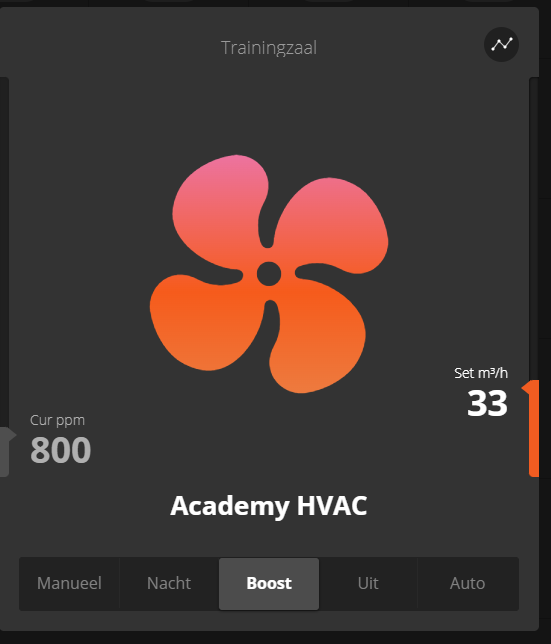
¶ Ventilation - Renson
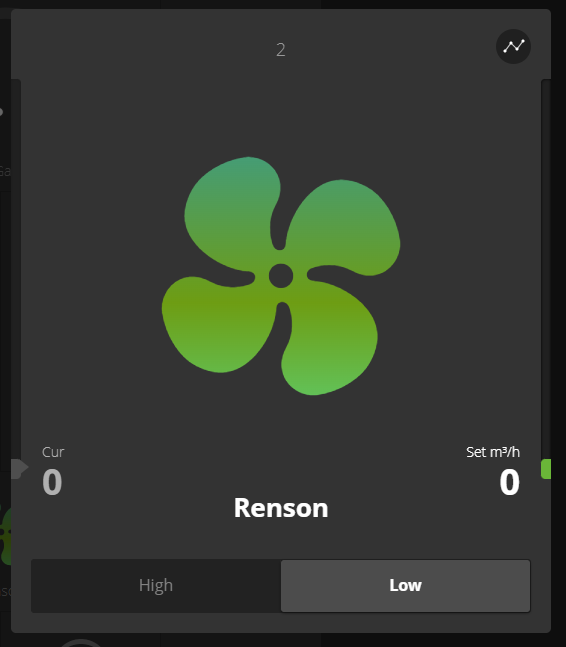
¶ Ventilation - Duco
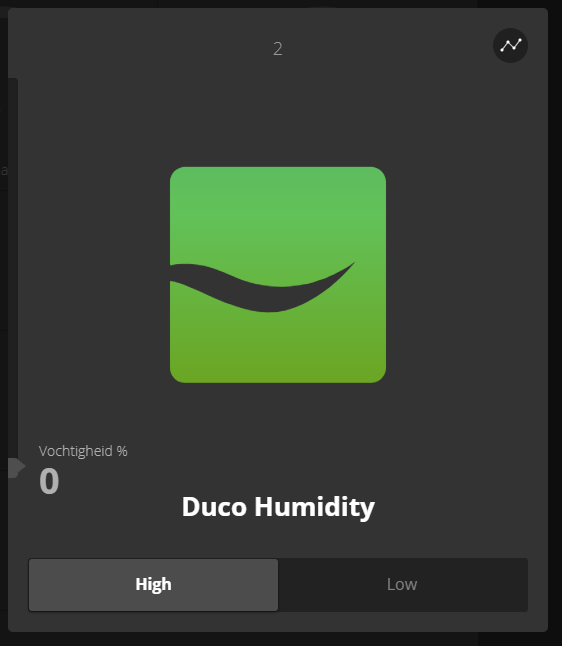
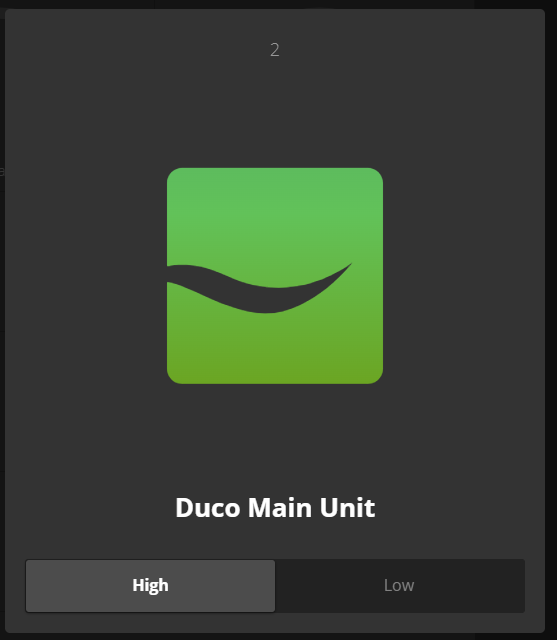
¶ Energy meters
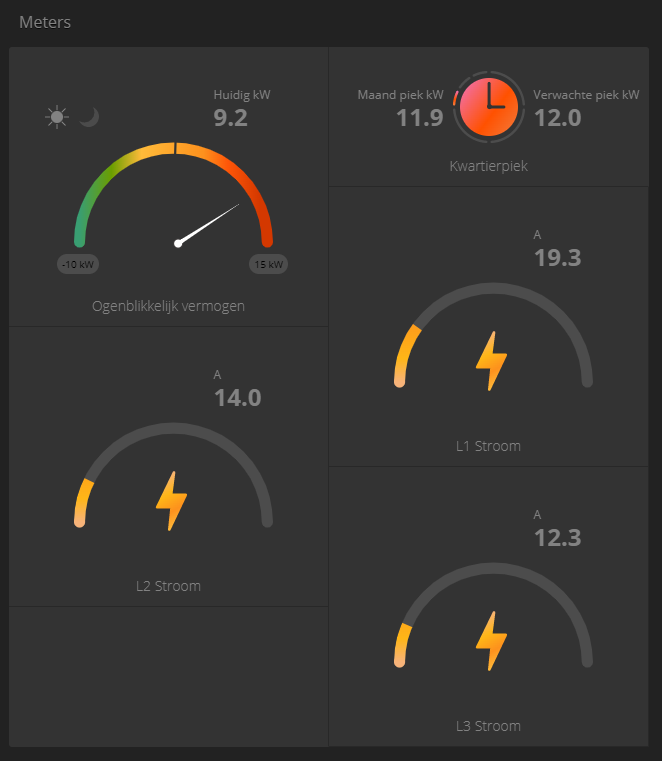
These meters display the current values of your electricity meter.
¶ Finally
Most outputs have a graph icon in the upper right corner. Clicking on this will bring up the following window:
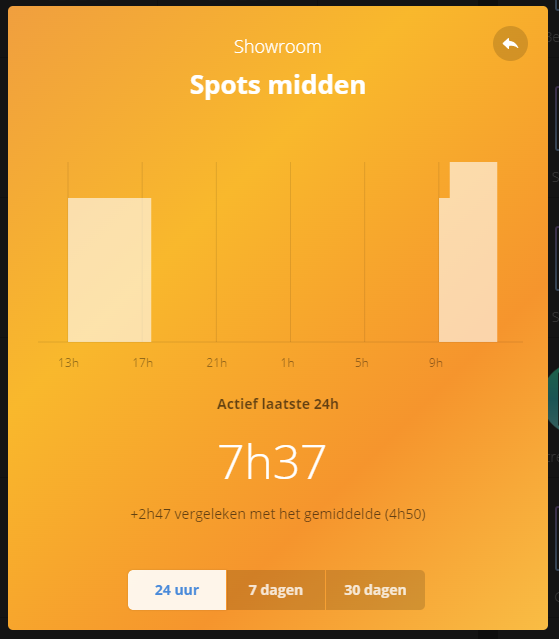
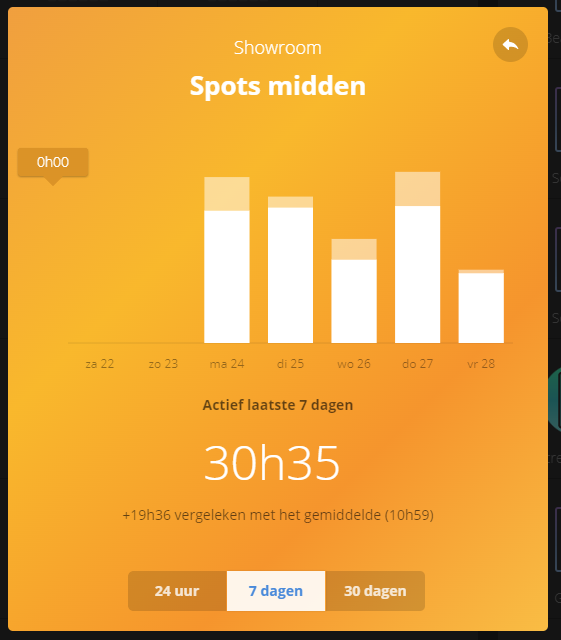
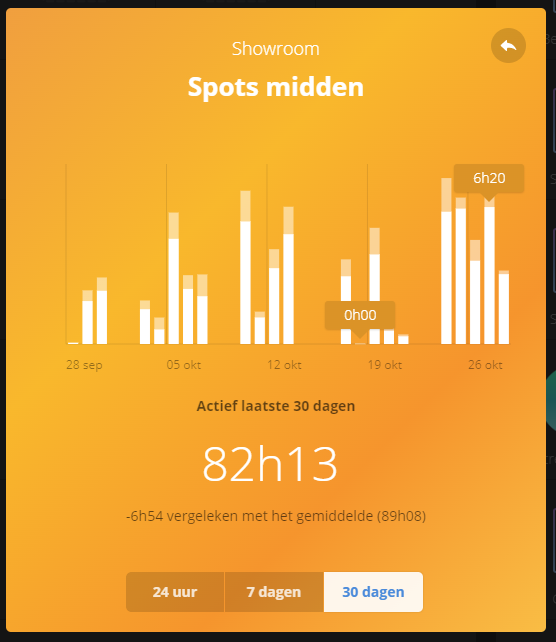
- 24 hours: This graph shows for the last 24h per hour what level the dimmer was at.
- 7 days: This graph shows you for the last 7 days, per day what the average percentage of the output was for that day (move the mouse over the bright part of the bar) and how long the output was “on” (darker part).
- 30 days: Same explanation as for 7 days.
At the bottom of each graph you can also see how long the output was active and a comparison to the average.
¶ Direct control
In the settings section under Manage Groups you can activate direct control.
If this function is active, for certain outputs, after clicking an output you will not see the screens below, and the output will respond directly to the click.
To call up the screens below, you then need to click on the output a little longer.