¶ Activate controller in System Manager
To add a Qbus controller, you must first verify that your controller has been activated for cloud operation. You can activate this for free via the Qbus System Manager software.
Download the software from the website via this link: https://www.qbus.be/nl-nl/support/software/system-manager-iii
System Manager is the tool to configure your Qbus system. All info on how to do this can be consulted on our website.
Opening the software will give you the following image:
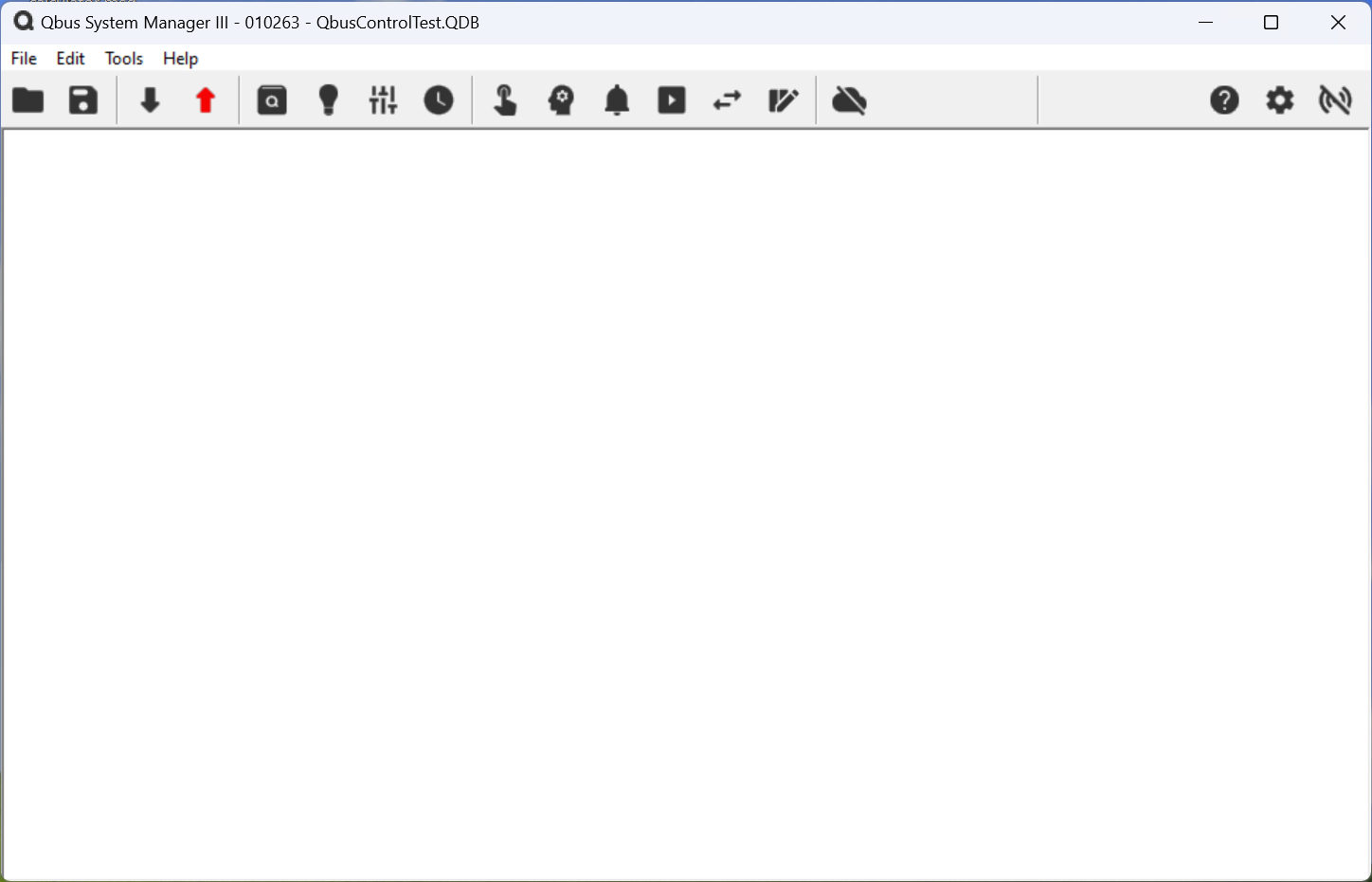
At the top of the menu, click Us - Setup to open the setup screen.
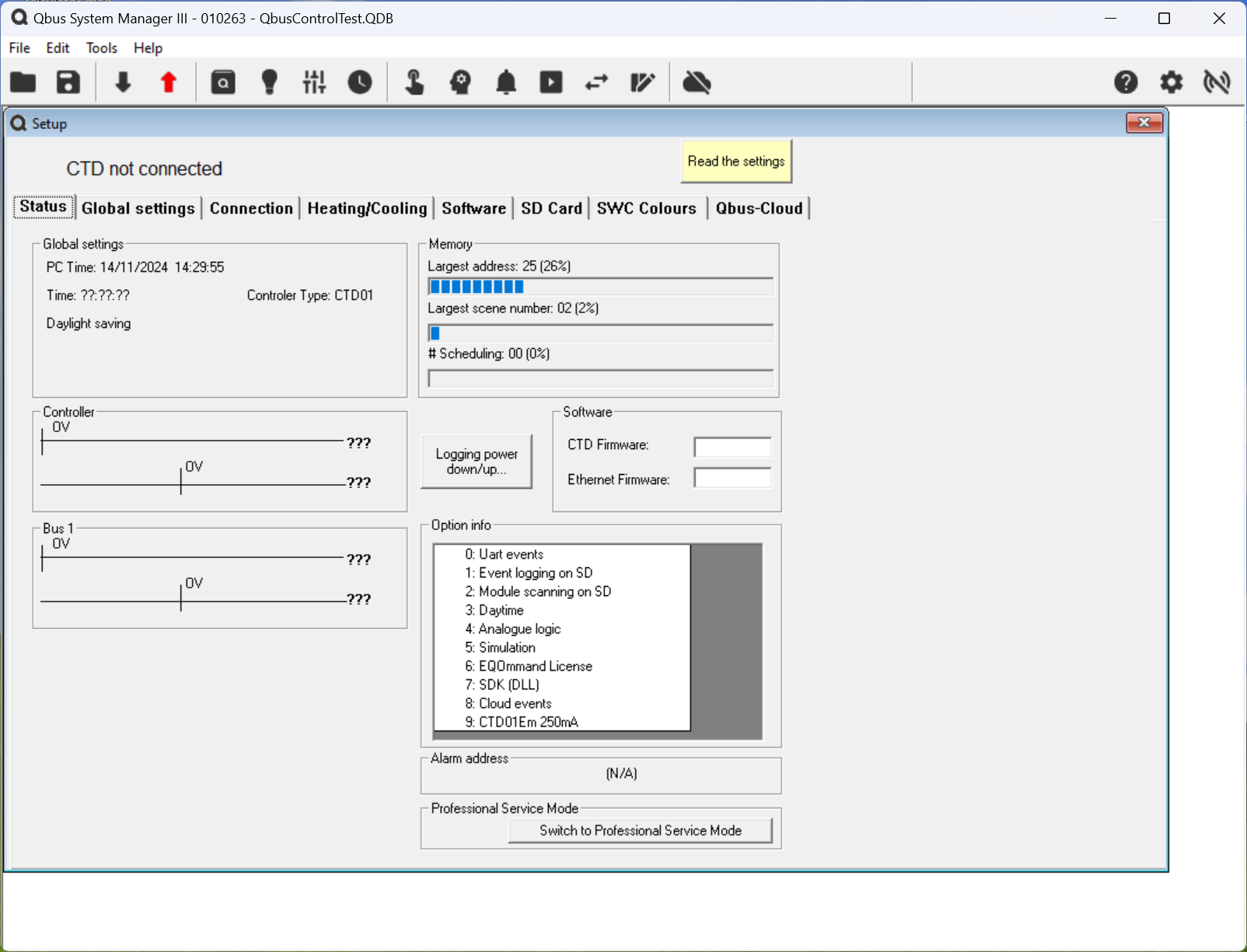
In the tabs, click on Connection.
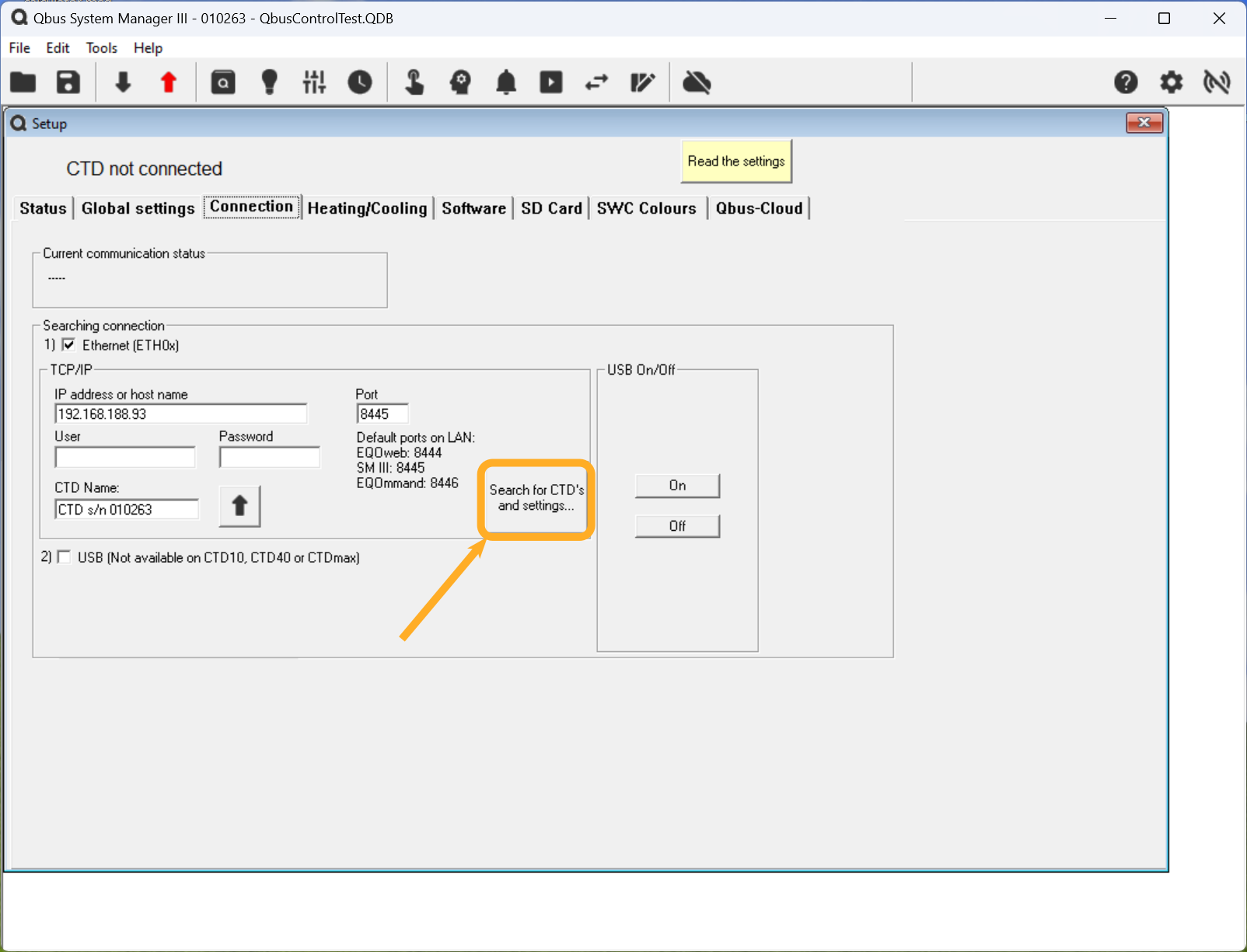
Click the Search for CTDs and settings button to search for controllers in your network.

Double click on the controller you want to activate.
Then go to the Qbus Cloud tab.
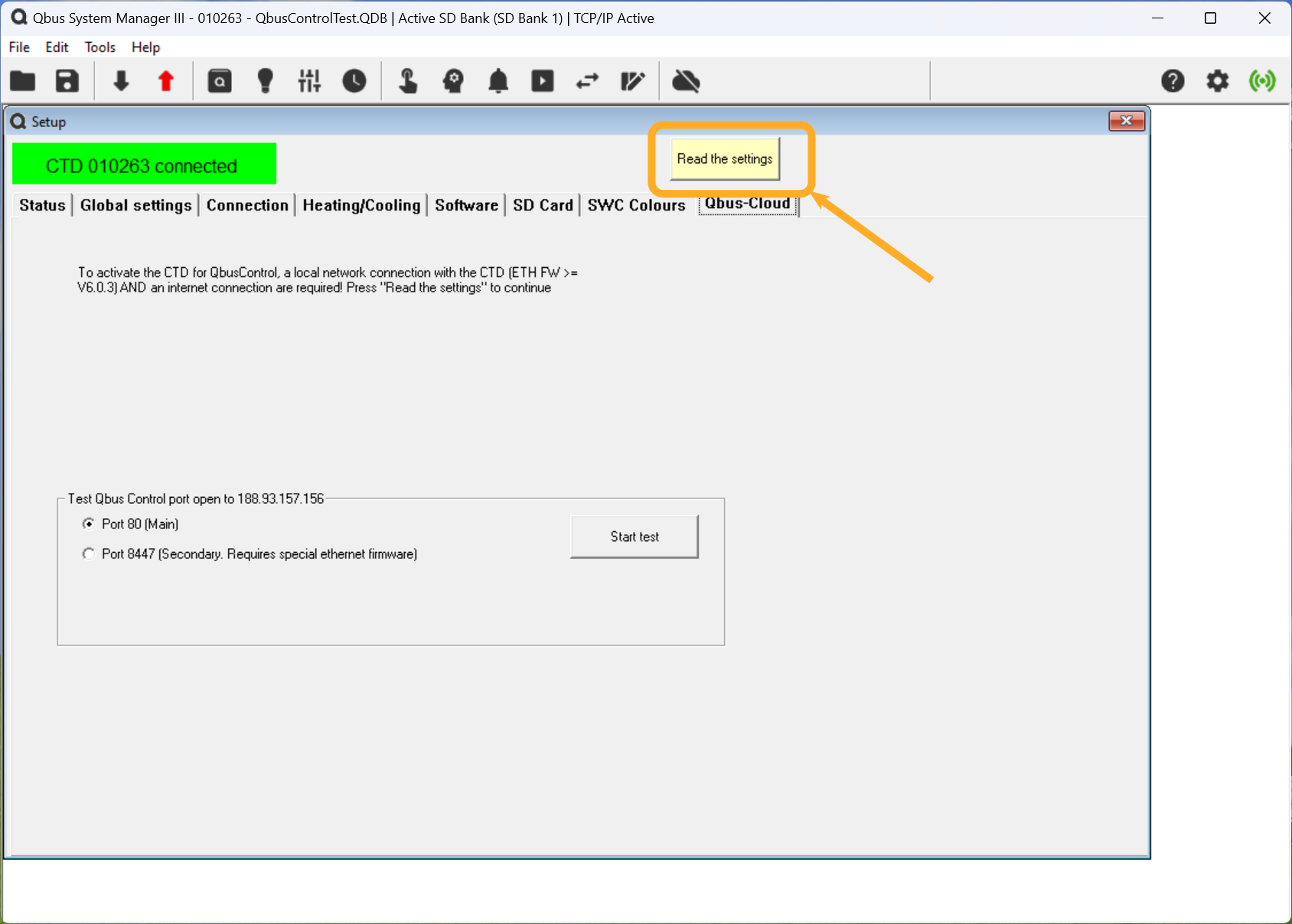
Click Read Settings to connect to the controller.
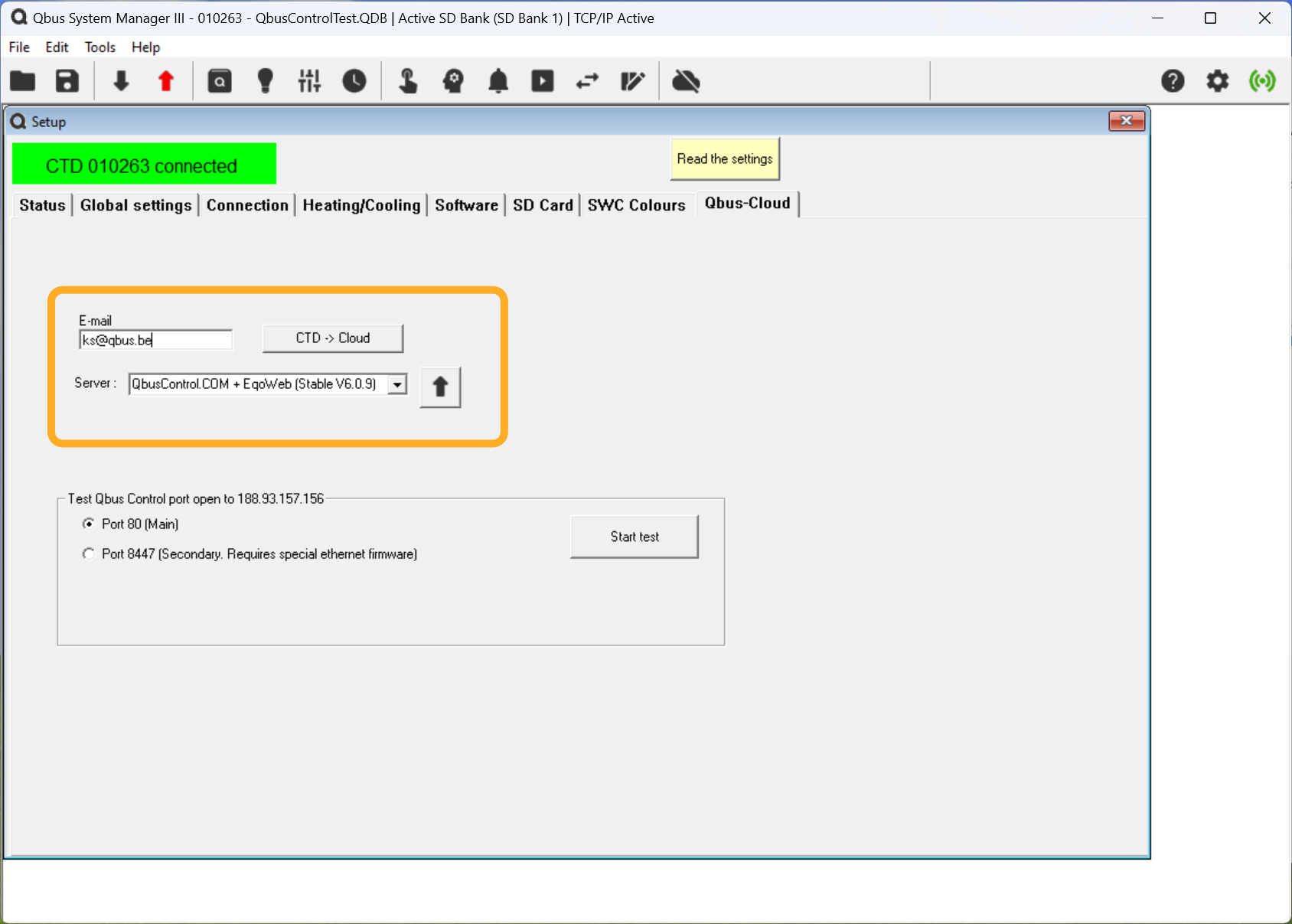
Enter the same e-mail address you used to activate your account and click the arrow.
You will see some screens that you can close with the OK button.
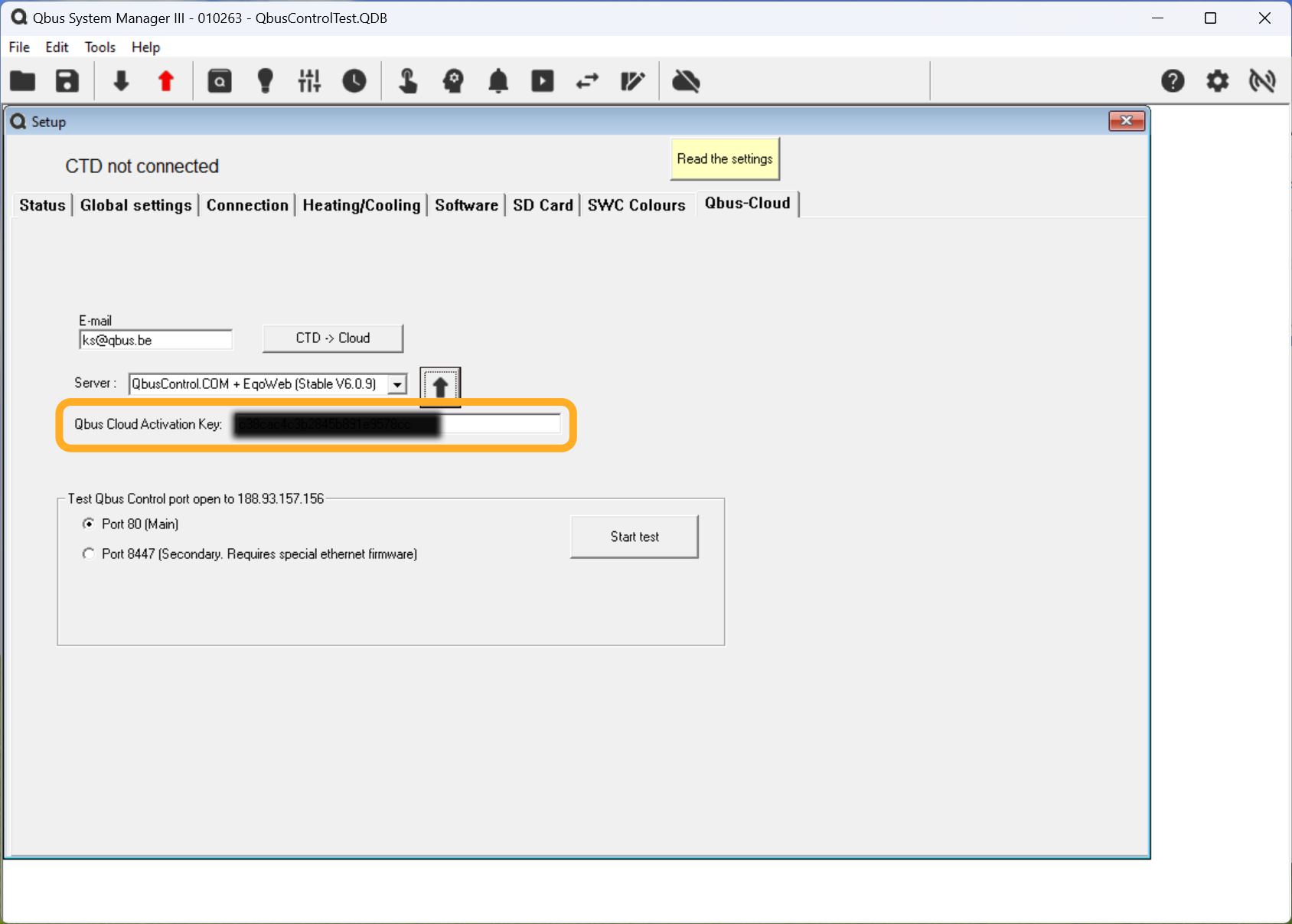
Select the Key that you were assigned to your controller and copy it to the pasteboard using <CTRL> - C
¶ Add Controller to Qbus Control
After the registration process, you will come out to this screen.
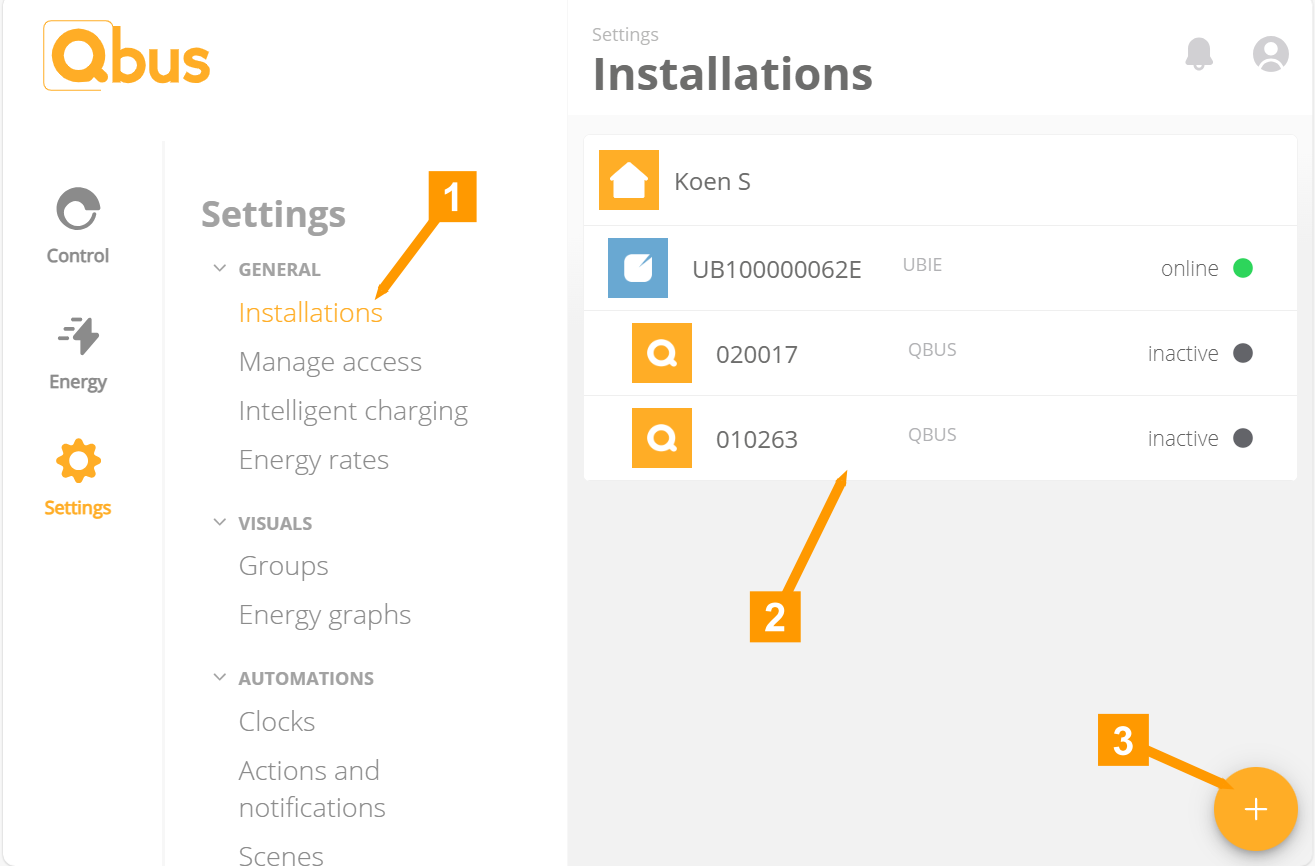
Click on MAKE A CONTROL
You can also add a controller through Settings - Installations and then click the + button in the lower right corner.
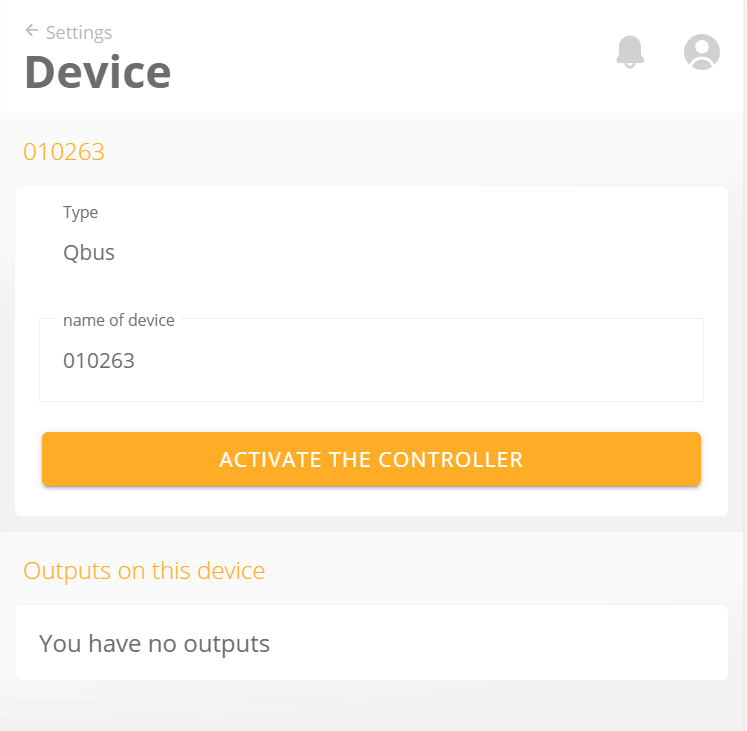
- Enter the serial number of your controller.
- Enter the activation code you obtained in the previous step.
- Set a time zone.
- Click the arrow to continue.
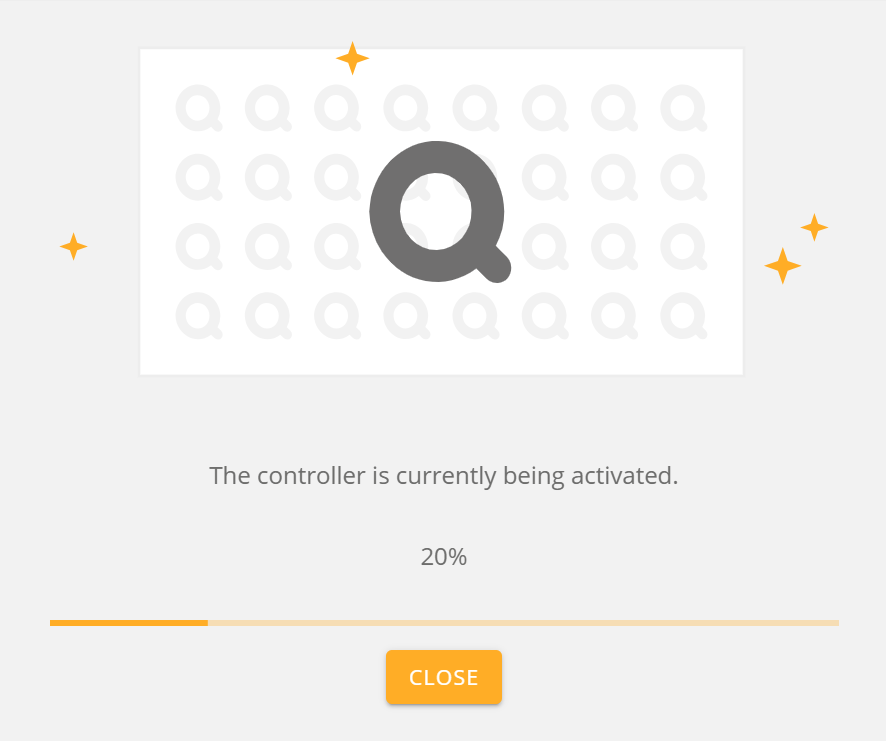
In this step, enter the location of the controller and click the arrow (6) to continue.
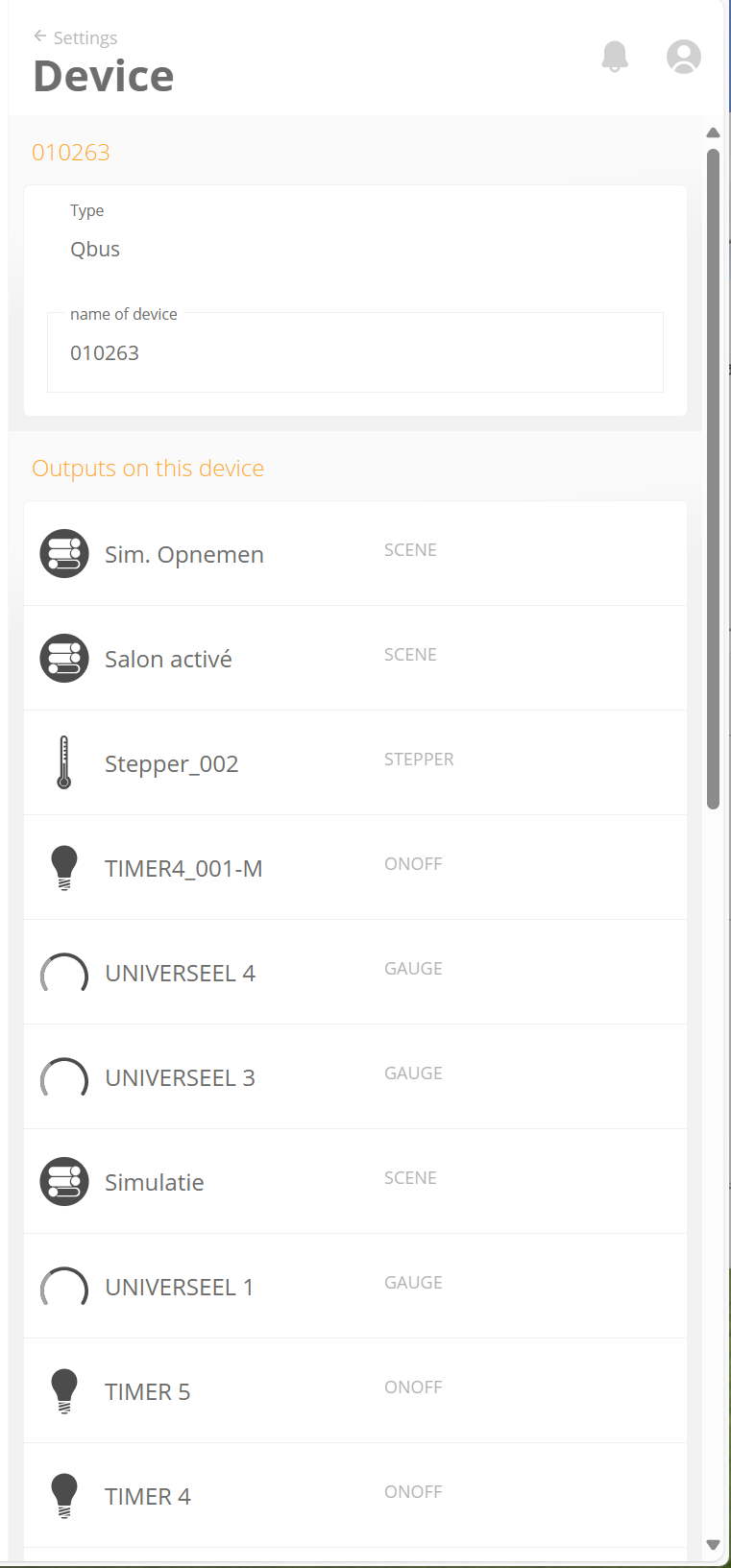
Your controller has been added. Click NOW OVERVIEW to return to the overview.